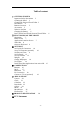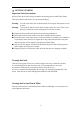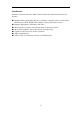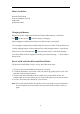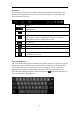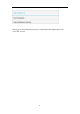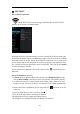User Manual
- 10 -
Ⅲ- SETTINGS
Set Up Wi-Fi Connection
Make Wi-Fi Connection in Settings Æ Wireless & networks Æ Wi-Fi,
slide the Wi-Fi switch to the ON position.
Normally, the device will automatically scan the available Wi-Fi Access Point (AP).
If this does not happen, select icon Scan (upper right corner) to scan for the available
Wi-Fi APs. Then, tap on the desired AP to make the connection. If it is a secured AP,
system will prompt you for the password. Enter it by tapping on the password entry
line, and use the onscreen keyboard to enter the password. Then, tap on the Connect
to start connecting to that AP.
When connection is established, the Wi-Fi connected icon
will show up on the
status bar.
Set up 3G Function (Optional)
1. In More option of Wireless & network settings, tap in Mobile networks, make
sure the Data enabled is checked on before you connect to the mobile network.
2. To enable 3G function of your Personal Touch Tablet, insert a SIM card or a 3G
Dongle to it first. Power on the device, it will search for 3G signal automatically.
3. When connection is established, the 3G connected icon
will show up on the
status bar.
4. In Access Point Names, select your favor APN.
*Turn off Wi-Fi signal before setting up 3G function.
*Roaming date may incur significant roaming charge.
*3G Dongle is not available if built-in 3G Module was inserted.