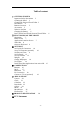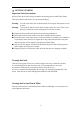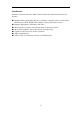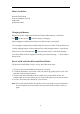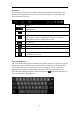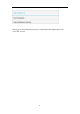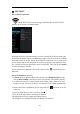User Manual
- 6 -
What’s in the Box
Personal Touch Tablet
AC Power Adapter (5V/2A)
USB Cable
Quick Start Guide
Charging the Battery
Plug the AC power adapter into the Personal Touch Tablet and into a wall outlet.
Icon
will turn to icon while the battery is charging.
When charging is completed, the battery icon will turn into a steady blue.
* It is strongly recommended you fully charge the device for about 4-6 hours before use.
* When charging battery, the better indicator for a fully charged battery is a steady blue
battery icon on the notification bar. icon means the battery is still being charged,
even when 100% has been displayed for battery level on the Settings → About tablet→
Status screen.
Power on/off and Unlock Personal Touch Tablet
The Personal Touch Tablet is easy to set up. Just follow these steps:
1. To power on: Press and hold Power button for 2 seconds.
2. To unlock: Wait until a screen with a lock icon shows up, gently tap the “Lock” icon
and slide it toward the unlock icon.
3. To power off: Press and hold the Power button for 2 seconds until “Power off”
window pops up on screen where you can choose OK option to power off the device.
4. To reset:Press the power button for 6 to 8 seconds.
Note: The screen with the lock icon will time out in 10 seconds if you do not unlock it.
In case it happens, the Power button can be pressed briefly to make it show up
again.