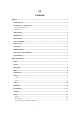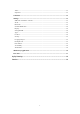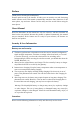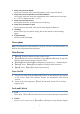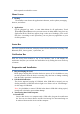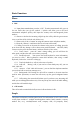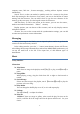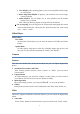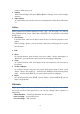Installation Instructions
5
slider upwards to unlock the screen.
Home Screen
1. Desktop
The standby screen shows the application's shortcuts, such as phone, messaging,
browser, and camera
2. Applications
On the shortcuts bar, touch to enter Main Menu for all applications, Touch
【Back】or 【Home】return to the previous screen; On Main Menu, long press any
application till the check box appears, drag it onto one of desktops, put it on the
idle place. According to such operations, you can place any application to your
favorite position.
Status Bar
You can’t operate the status bar, it displays some relevant information, including: GPS,
Bluetooth, Wifi , battery power , system time, etc.
Notification Bar
Slide the screen from bottom to top in any interface, and it will display the
notification bar,Then you can hide the notification bar by sliding the screen from top
to bottom.
Preparation and Installation
1. Plug and Unplug SD Card
Please plug or unplug SD Card when the device power off. It is forbidden to carry
out this operation when the device is running. Any data loss or damage resulting
from the faulty operations is attributed to users.
2. USB disk Identification
The device supports hot-plug of USB disk. After USB disk is inserted, you can
dealing with data in USB disk after its light is on. Please refer to “File Manager”
for the usage of USB Disk.
Note: It is forbidden to remove USB disk when data in USB disk is being copied,
transferred or deleted to prevent data damage.
3. Transferring Data With Computer
3.1 Install USB
Connect this device to a computer with a USB cable, drag out the notification
bar. You can view data in Device and SD Card storage. So data transferring can
be achieved between this device and the computer.