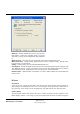User's Manual
Page 8 of 8
2003 Windigo Systems
BlueManager User Manual
Using Blue Manager
Starting Blue Manager for the First Time
Start Blue Manager by clicking on the Blue Manager application icon located on your desktop.
This will simultaneously launch the application. Afterwards, you should see a Bluetooth icon in
your system tray and the Blue Manager application. By default, Blue Manager will perform a
device inquiry at launch. This setting, as well as several others, can be changed by going to
Tools/ Options…/Settings
.
To view the directory tree, click on the
Folders
toolbar. This setting will remain persistent the
next time you open and close the application. The directory tree gives you a starting point for
viewing and interacting with remote devices.
Application Tour
Overview
The following screen shot provides a quick overview of Blue Manager. More information on
specific features and capabilities can be found in the application’s Help menu.
Devices Folder
Shows in-range,
trusted devices
and previously
connected to
devices.
Inbox
Opens the local
folder that stores
files that have been
transferred to you.
Right-Click Menus
Provide access to
functions that allow
you to interact with in-
range devices.