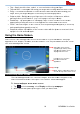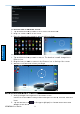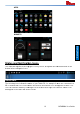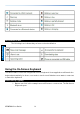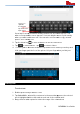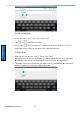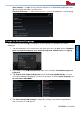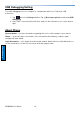User's Manual
Display Setting
Use the display settings to configure brightness.
1. Tap and select
Settings
2. Tap Brightness:
• Tap
Automatic Brightness
•
Tap Economical Backlight to save power
•
Slide the bar to adjust the brightness manually
For the longest battery life between charges, use the lowest
brightness level
Use the display
settings to configure Font size.
1. Tap Font Size to
adjust the size, there are several options such as: Small, Normal ,
Large, or Huge
Audio Profile Setting
Use the sound settings to configure how and at what volume the phone rings, vibrates or alerts
use
r in other ways when user receive a call, receive a notification or an alarm sounds.
16
Use the display settings to configure brightness.
Settings
and then tap Display
Automatic Brightness
–
for adjusting the brightness automatically.
Tap Economical Backlight to save power
Slide the bar to adjust the brightness manually
For the longest battery life between charges, use the lowest
brightness level
settings to configure Font size.
adjust the size, there are several options such as: Small, Normal ,
Audio Profile Setting
Use the sound settings to configure how and at what volume the phone rings, vibrates or alerts
r in other ways when user receive a call, receive a notification or an alarm sounds.
M700DM4 User Guide
Getting Started
for adjusting the brightness automatically.
For the longest battery life between charges, use the lowest
adjust the size, there are several options such as: Small, Normal ,
Use the sound settings to configure how and at what volume the phone rings, vibrates or alerts
r in other ways when user receive a call, receive a notification or an alarm sounds.