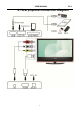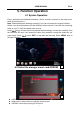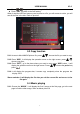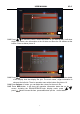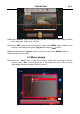User manual
USER MANUAL V1.0
11
5.5.2 Press “ ”/“ ” key remove the cursor to choose the video file you want to play, It will
show the file attributes on the right side such as title, size of the file. Below the screen
it will show that file route. Refer to picture 5
5.5.3 Press“ ” playback the file. You can adjust the volume by volume key -/+
5.5.4 Press “ ”/“ ” choose the last file and next file
5.5.5 Press “ ”/“ ” fast backward and fast forward by 1.5*、2*、4*、8*、16*、32*
5.5.6 Press “16:09/4:3” key adjust the proportion of the screen ,such as 4:3、Video Full
Screen、Screen Full Screen、Default Size
5.5.7 Press “Audio” key switch to output of sound track
5.5.8 Press “repeat” key set up the playback mold, such as Random、Repeat One、Repent
All
5.5.9 When playback file ,press “GOTO” key ,It will show the dialog box as follows ,input the
figure by “
”/“ key ,press “ ”/“ ” key ,you can move the cursor to the hour,
minute, second, press “ ”/“ ”key adjust the time you want ,then press
“ ” ,refere to picture 6 ,It will playback the film at 01:12:48 timing.
5.5.10 Copy the film file and the subtitle file into the same file or the same directory. It will
display the external subtitle file automatically when playback the film file, no need to
manual operation, Press “OSD” button, It will show the file information on the top of
the screen. It will display the status bar of the operation, including the turn
on/OFF/subtitle/color/frame color/size/character encoding, press“
”/“ ”,then
OK ,press exit button quit the current state. Refer to picture 7.
5
6