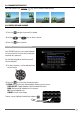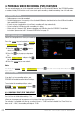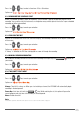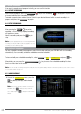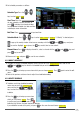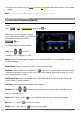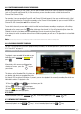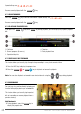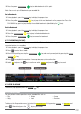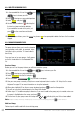User manual
24
WINTAL PVR10HD USER MANUAL
4.4 QUICK RECORDING
If you want to record current program instantly, you can use this function.
4.4.1 START RECORDING
When watching program, press the
rECOrd key to start recording. is displayed in top left corner
of screen indicating that a recording has begun.
To record a program from another channel, switch to your desired channel while a current recording is in
progress and press the rECOrd key again.
4.4.2 STOP RECORDING
After pressing the
STOP key when
recording, a list of currently ongoing recordings
will appear on-screen.
Select a recording and press the key to
stop.
Note: If you are playing back a pre-recorded program while
recording, pressing the STOP key will stop playback. To stop
recording, press the STOP key again.
4.5 SCHEDULE RECORDING
You can schedule to record future programs and at the set date and time, your PVR10HD will start recording
automatically. You can modify schedules and delete unwanted schedules.
To view and edit your scheduled recording list, select
MEnu PVR SChEdULE LISt and press key.
Alternatively, you can press the
TIMEr rECOrd key to access the scheduled recording list when
there’s no menu item on the screen.
Note: You can schedule recordings directly in the EPG (Electronic Programme Guide) window. For detailed operations, please refer to section
7.2 “Schedule via EPG” on page 37.
4.5.1 ADD SCHEDULE
1. Once in the
SChEdULE LISt menu, press the
key directly to display add schedule
window.
Note: If there is an existing schedule stored on your
PVR10HD, press
to bring up a drop-down list,
select Add and press
to display the add schedule
window.