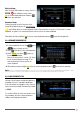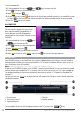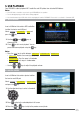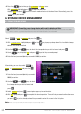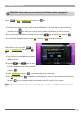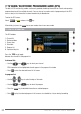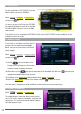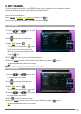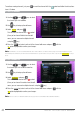User manual
32
WINTAL PVR10HD USER MANUAL
To lock a recorded file:
1. In the recorded files list use the
and keys to choose your file.
2. Press
to bring up a pop-up dialogue box.
3. Select
LoCk and press
4. You will notice a lock symbol
indicating that the file has been marked for locking. If you would like to undo
just press on the same item and choose lock again. You will be prompted to enter the local password.
5. Press the EXIT key to save and exit.
4.8.5 COPY FILE
You can copy files between the internal hard
drive and attached USB storage devices as
well as between two USB storage devices
connected to the front and rear USB ports of your
PVR10HD.
1. In the recorded files list use the
and
keys to choose your file.
2. Press
to bring up a pop-up dialogue box.
3. Select CoPY FILE and press
4. Choose the available copy destination from the list
5. Select
ok to confirm or select CANCEL and press the key to cancel the copy operation.
4.9 TIME-SHIFT
Your PVR10HD features a very handy time-shift function. And depending on your settings, time-shift records in
the background and allows you to pause and rewind live TV. The internal hard drive allocates space for up to an
hour of continuous time-shift recording.
Note:
For time-shift settings, please refer to section 4.3.5 “Time-shift Start Mode” on page 23.
By default, your PVR10HD has been set to “ALWAYS” record in the background. This lets you pause/play, rewind
and fast forward (pre-recorded) live TV. In summary, time-shift allows you to treat live TV as a pre-recorded file.
For detailed information on how to control playback, please refer to section 4.7 “Playback Pre-Recorded Files”
on page 27.
You can also press the InFO key to display the time-shift progress bar. It displays current channel information
and playback progress.
1. Channel Name
2. Total time (hh:mm:ss)
3. Operation help info
4. Time bar
5. Playback progress
To stop playback of the time-shift recording and resume live TV, just press the STOP key.