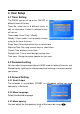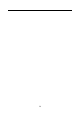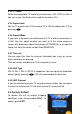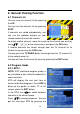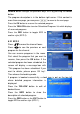System information
21
Current time: displays the current time, ensure that this is correct.
When finished, press GREEN to store the scheduled recording.
To delete a scheduled recording, press BLUE.
To modify a scheduled recording, select the recording and press OK.
Press EXIT or MENU key to exit.
2.3 PVR Setting
Teletext Background Color: Press to
select the colour you want.
PVR Icon Time Out: Select the time that
on screen menus are displayed on the
screen by using
.
Timeshift Start Mode: Select if you want
Timeshift to start always, never, or only
when you press the pause key.
Divide Record By EPG Event: To split recordings when a new program
starts (according to the EPG), select ‘on’.
Schedule start time offset: You can set a recording to start earlier or later
(than the scheduled time) to compensate for programs starting earlier.
This will apply to all scheduled recordings.
Schedule stop time offset: stop scheduled recording earlier or later.
Brightness Level: Press
to adjust the brightness level.
2.4 HDD Format
To completely erase the hard disc and stored recordings, input password
‘default: 0000’ to format the HDD.