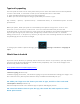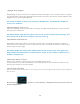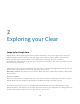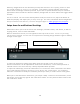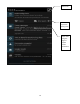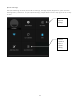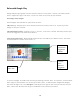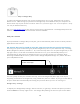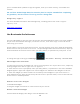Manual
20
you’re notified about updates to apps and games, clear your search history, and enable user
controls.
TIP: To filter Android apps based on maturity level or require a PIN before completing
any purchase, touch C o n t e n t f i l t e r i n g or Set or change PIN.
G o o g l e P l a y s u p p o r t
For more detailed information about Google Play, including phone a n d e m a i l s u p p o r t
o p t i o n s , v i s i t
www.google.com/support
Use & customize the lock screen
You can add widgets to the top of the lock screen and swipe between them. Lock screen widgets
let you scan recent Gmail mess a g e s , C a l e n d a r e n t r i e s , a n d o t h e r a p p c o n t e n t w i t h o u t
u n l o c k i n g your screen.
If your tablet is set up for more than one user, you may need to touch your image at the bottom
of the screen to see your own l o c k s c r e e n . To open Google Now from the loc k screen, swipe up
from the bottom of the lock screen. Enter your PIN, pattern, or password if p r o m p t e d . To set
or change the type of lock, go to S e t t i n g s > P e r s o n a l > S e c u r i t y > S c r e e n l o c k .
Add a widget to the lock screen
1. If the lock screen has no widgets yet, you’ll see a large Plus icon. If you don’t see it, swipe any
existing widgets from left to r i g h t u n t i l i t a p p e a r s .
2. Touch the Plus icon. If prompted, enter your PIN, pattern, or password. A list of the available
widgets appears. Apps that support lock screen widgets can add their own widgets to this list.
3. Touch the widget you want to add. You can add up to five widgets to your lock screen. To
move between them, swipe across the top of the screen in portrait mode, or across the left side
of the screen in landscape mode.
R e o r d e r l o c k s c r e e n w i d g e t s
1. Touch & hold a widget.
2. Drag the widget and release it in the location of your choice.
Remove a lock screen widget
Touch & hold the widget, then drag it onto the Remove icon.