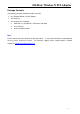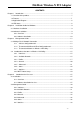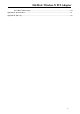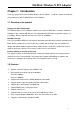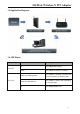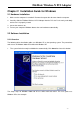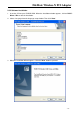Model No. 3FMPCIMWN-R Version1.1 www.filemate.
FileMate Wireless-N PCI Adapter FCC Certifications Federal Communication Commission Interference Statement This equipment has been tested and found to comply with the limits for a Class B digital device, pursuant to Part 15 of the FCC Rules. It also obtains FCC Certifications (FCC ID is NOI-W301).These limits are designed to provide reasonable protection against harmful interference in a residential installation.
FileMate Wireless-N PCI Adapter CE Mark Warning This equipment complies with the requirements relating to electromagnetic compatibility, EN 55022 Class B for ITE, the essential protection requirement of Council Directive 89/336/EEC on the approximation of the laws of the Member States relating to electromagnetic compatibility. Wintec Industries has an on-going policy of upgrading its products and it may be possible that information in this document is not up-to-date.
FileMate Wireless-N PCI Adapter Package Contents The following contents should be found in your box: ¾ One FileMate Wireless-N PCI Adapter ¾ Two antennas ¾ One resource CD, including: REALTEK 11n PCI Wireless LAN Driver and Utility User’s Manual Quick Installation Guide Note: Ensure that the package contaings all the above items. missing, please contact the reseller.
FileMate Wireless-N PCI Adapter CONTENTS Chapter 1 Introduction.................................................................................................................... 7 1.1 Overview of the product ...................................................................................................... 7 1.2 Features .............................................................................................................................. 7 1.3 Application Diagram .............................
FileMate Wireless-N PCI Adapter 4.2.8 Wi-Fi Protect Setup ................................................................................................ 39 Appendix A: Specifications ............................................................................................................. 41 Appendix B: Glossary .....................................................................................................................
FileMate Wireless-N PCI Adapter Chapter 1 Introduction Thank you for purchasing the FileMate Wireless-N PCI Adapter. Read this chapter to familiarize yourself with your new FileMate Wireless-N PCI Adapter. 1.1 Overview of the product Comply with 802.11N Standards The FileMate Wireless-N PCI Adapter enables users to launch IEEE 802.11n wireless network at 150 Mbps in the 2.4GHz band, which is also compatible with IEEE 802.11b/g wireless devices at 11/54 Mbps.
FileMate Wireless-N PCI Adapter 1.3 Application Diagram 1.4 LED Status LED Indications Status Working Status Off The adapter link is down Green The adapter is already connected Link LED Green and flashing slowly ACT LED Green and fast flashing Off The adapter is already connected but is not transmitting or receiving data The adapter is active and transmitting or receiving data.
FileMate Wireless-N PCI Adapter Chapter 2 Installation Guide for Windows 2.1 Hardware Installation 1. Make sure the computer is turned off. Remove the expansion slot cover from the computer. 2. Carefully slide the FileMate Wireless-N PCI Adapter into the PCI slot. Push evenly and slowly and ensure it is properly seated. 3. Secure the antennas on. 4. Turn on your computer. Windows detects the new hardware automatically. 2.2 Software Installation 2.2.
FileMate Wireless-N PCI Adapter 2.2.2 Software Installation 1. Insert the CD into your CD/DVD-ROM. When the installation window appears, click on PCI-E> Driver> Win to start the installation. 2. Select a language from the language setup window. Then click “Next.” 3. When the installation Wizard appears. Click the “Next” button to proceed.
FileMate Wireless-N PCI Adapter 4. Click the “Install” button to begin the installation. 5. Waiting for installation.
FileMate Wireless-N PCI Adapter 6. Please wait again while the installation completes. 7. After all the steps above, you will see the screen below, click Finish to reboot the system.
FileMate Wireless-N PCI Adapter Chapter 3 Management Guide This chapter describes how to configure your Adapter for wireless connectivity on your Wireless Local Area Network (WLAN) and use the data security encryption features. The configuration of the adapter in Windows XP is similar with that of Windows 2000. This User Guide takes Windows XP for example. After Installing the Adapter, the Adapter’s tray icon will appear in your system tray.
FileMate Wireless-N PCI Adapter 3.1.3 To connect with 802.11n Wireless LAN Utility We provide this Utility for users to easily connect to a wireless network. The Utility provides more information and configuration for this adapter. As a default, the Utility is automatically started upon starting your computer and connects to a connectable wireless network with the best signal strength and with no security setting. Right click on the icon in the system tray and select Open Config Utility.
FileMate Wireless-N PCI Adapter 3.2 Introduction to the 802.11n Wireless LAN Utility Note: The Utility in Linux and Mac are different from the following. 3.2.1 Interfaces 1. Functional Tabs: on top of the window. You can click each tab to access each configuration window. 2. Configuration Column: Center of the Utility window. Make your changes for each function in this part. 3. Optional Table: “Show Tray Icon”, “Disable Adapter”, “Radio off”, “Windows Zero Config” 3.2.
FileMate Wireless-N PCI Adapter Available Network Information: Items SSID Information The name of the IEEE 802.11 wireless network. This field has a maximum limit of 32 characters. Channel Encryption Display current channel in use. Shows the encryption mode in use. There are total 4 modes: None, WEP, TKIP and AES. Network Authentication Signal Shows the authentication mode in use. This percentage shows the strength of the signal.
FileMate Wireless-N PCI Adapter BSSID Support Rates The IEEE MAC address of locally-managed, generating from a 46 random code. Shows the current rate Note: 1) An Infrastructure network contains an Access Point or wireless router. All the wireless devices or clients will connect to the wireless router or access point. 2) An Ad-Hoc network contains only clients, such as laptops with wireless desktop adapters. All the adapters must be in Ad-Hoc mode to communicate. 3.2.3 Profile 1.
FileMate Wireless-N PCI Adapter Items Information Profile Name Identifies the configuration profile .This name must be unique. Note that the profile names are not case-sensitive. Network The IEEE 802.11N wireless network name, using the default name defined Name(SSID) by system. This field has a maximum limit of 32 characters. (3) Channel (Country Region Code): seven countries to choose.
FileMate Wireless-N PCI Adapter (4) Wireless Network Security A. Network Authentication There are 7 types supported: Open System, Shared Key, WPA-PSK, WPA2-PSK, and WPA 802.1X, WPA2 802.1X, WEP 802.1X. Please select a type from the drop down list. z Open System: enables the adapter to attempt authentication regardless of its WEP settings. It will only associate with the access point if the WEP keys on both the adapter and the access point match.
FileMate Wireless-N PCI Adapter Profile List: The list shows all the profiles you have added before. Buttons: You can click on these buttons to Add a new profile, Remove, Edit, Duplicate or Set Default to an old profile. 3.2.
FileMate Wireless-N PCI Adapter Field Descriptions: Items Information Status Currently connection status Speed Shows current transmit and receive rates Type Encryption SSID Network type in use Encryption type in use The name of the IEEE 802.11 wireless network. This field has a maximum limit of 32 characters Signal Strength Link Quality Network Address Receive signal strength Display connection quality based on signal strength A. MAC Address : The MAC address of the wireless network adapter. B.
FileMate Wireless-N PCI Adapter 1. Preamble Mode The length of CRC blocks in the frames during the wireless communication. Select the options from the drop list : (1) Long (2)Short (3)Auto. 2. Channel Plan The selected Country: FCC, IC, ETSI, Spain, France, MKK, MKK1, Israel, TELEC, Default 3. Threshold (1) Fragment Threshold This value should remain at its default setting of 2347.
FileMate Wireless-N PCI Adapter The following table describes the items found on the Status screen. Items Manufacturer NDIS Driver Version Encryption Authenticate Channel Set MAC Address Data Rate(Auto) Channel Frequency Status SSID Network Type Information The name of manufacturing this product The version of Network Driver Interface Specification Here displays the encryption type the device is using This shows if the server based authentication is enabled.
FileMate Wireless-N PCI Adapter Items Information TX OK Successfully transmitted frames numbers. TX Error Frames numbers transmitting with error. RX OK Successfully received frames numbers. Rx Packet Count RX Retry RX ICV Error Reset Counter The packets of receiving frames Frames numbers re-receiving Integrity Check Value receiving with error. Reset counters to zero. 3.2.
FileMate Wireless-N PCI Adapter either Push Button Configuration (PBC) method or PIN method. Here we will introduce two ways to configure the QSS (QSS is known as rapid security settings, by pressing the wireless router and wireless card on the QSS button to automatically set up WPA2 secure connection level without the router or network adapter management software to conduct the cumbersome interface settings, greatly simplifying the operation of the wireless security settings.) Pin Code: 8-digit numbers.
FileMate Wireless-N PCI Adapter Double click the Internet WEB browser icon on your desktop screen. Type the IP address of you selected router/AP into the URL and press Enter, and then you can enter the configuration. Please enter the WPS ( Wi-Fi ) configuration page, type the PIN code of adapter and click confirm button to build WPS connection. WPS connection will be successful by PIN method after several minutes. 2.
FileMate Wireless-N PCI Adapter Chapter 4 Introduction for Vista user 4.1 Installation 4.1.1 Overview The Adapter’s Setup Wizard will guide you through the Installation procedure for Vista. The Setup Wizard will install the REALTEK 11n PCI Wireless LAN Driver and Utility. When you install the hardware before installing the software, the system will prompt “Found New Hardware Wizard”, click Cancel, and run the Setup Wizard program on the CD/DVD-ROM. 4.1.2 Software Installation for vista 1.
FileMate Wireless-N PCI Adapter 2. The language-selecting window pops up. Please select the language you use and click “Next”. 3. When the welcome window pops up. Click the “Next” button to proceed.
FileMate Wireless-N PCI Adapter 4. Click the “Install” button to start installing. 5. Please wait while the installation completes. 6. When you have completed the installation steps above, click the “Finish” button to reboot the system.
FileMate Wireless-N PCI Adapter 4.2 Management Guide This chapter describes how to configure your Adapter for wireless connectivity on your Wireless Local Area Network (WLAN) and how to use the data security encryption features. After Installing the Adapter, the Adapter’s tray icon will appear in your system tray. It appears at the bottom of the screen, and shows the signal strength using color and the received signal strength indication (RSSI). 4.2.1 Interfaces 1.
FileMate Wireless-N PCI Adapter 4.2.2 Available Network This network lists the available wireless networks. The Utility will automatically connect to the wireless network with best signal strength. You can refresh the connecting network by clicking on the network name and click the “Refresh” button. In the center of the Utility windows, you will see detailed information of each network. Available Network Information: Items SSID Information The name of the IEEE 802.11 wireless network.
FileMate Wireless-N PCI Adapter Network Authentication Signal Type Shows the authentication mode in use. This percentage shows the strength of the signal. The type of network and the station currently connected are shown here. The options include : Infrastructure , Ad-Hoc BSSID Support Rates The IEEE MAC address of locally-managed, generating from a 46 random code. Show current rate 4.2.3 Profile 1. Add a new profile: (1) Selecting an available network in the “Available Network” function.
FileMate Wireless-N PCI Adapter (3). Channel (Country Region Code): seven countries to choose. Country channel list: Country Channel Range Country Channel Range USA CH1 ~ CH11 FRANCE CH10 ~ CH13 CANADA CH1 ~ CH11 JAPAN CH1 ~ CH14 ETSI CH1 ~ CH13 ISRAEL CH1 ~ CH13 SPAIN CH10 ~ CH11 (4) Wireless Network Security A. Network Authentication Select the Security tab in the screen above. To define the security mode, select the desired security mode as follows.
FileMate Wireless-N PCI Adapter B. Data Encryption: There are 4 types supported: Disabled, WEP, TKIP and AES. The available encryption selection will differ from the authentication type you have chosen, the result is shown below: Authentication Data encryption Available Encryption Selection Open System Disabled, WEP Shared Key WEP WPA-PSK, WPA2-PSK, and TKIP, AES WPA 802.1X, WPA2 802.1X WEP 802.
FileMate Wireless-N PCI Adapter Profile List: Shows all the profiles that have added before. Tabs: Click on these buttons to Add a new profile, Remove, Edit, Duplicate or Set Default an old profile. 4.2.4 General In this window, there are some items as following: Items Information Status Current connection status Speed Shows current transmit and receive rate Type Encryption SSID Network type in use. Encryption type in use. The name of the IEEE 802.11 wireless network.
FileMate Wireless-N PCI Adapter A. MAC Address : The MAC address of the wireless network adapter. Network B. IP Address : IP address of current connection. Address C. Subnet Mask : Subnet mask of current connection. D. Gateway : Gateway of current connection. 4.2.5 Advanced The screen below allows you to make advanced configurations of the profile. Please refer to the following chart for definitions of each item. 4.2.
FileMate Wireless-N PCI Adapter The following table describes the items found on the Status screen. Items Manufacturer NDIS Driver Version Encryption Authenticate Channel Set MAC Address Data Rate(Auto) Channel Frequency Status SSID Information The manufacturer this product The version of Network Driver Interface Specification Displays the encryption type the device is using Shows whether the server based authentication is used. The Channel that is in use The MAC address of the wireless network adapter.
FileMate Wireless-N PCI Adapter Network Type The type of network and the station currently connected. The options include : Infrastructure, Ad Hoc Power Save Mode Associated AP MAC Up Time 4.2.7 The power save mode have three mode: Max, Min, None The MAC Address of associated AP Record life time Statistics The Statistics page displays the detailed counter information based on 802.11 MIB counters. This page translates the MIB counters into a format easier for users to understand.
FileMate Wireless-N PCI Adapter Items Information TX OK Successfully transmitted frames numbers. TX Error Frames numbers transmitting with errors. RX OK Rx Packet Count RX Retry RX ICV Error Reset Counter Successfully received frames numbers. Packets of receiving frames Frames numbers re-receiving Integrity Check Value receiving with error. Reset counters to zero. 4.2.
FileMate Wireless-N PCI Adapter In this figure, you can operate these buttons “Refresh / Select / Cancel”. Select the name of one AP, then click “Select” button, you could use PIN method to configure the QSS. Double click the Internet WEB browser icon on your desktop screen. Type the IP address of the selected router/AP into the URL and press Enter, and then enter the configuration.
FileMate Wireless-N PCI Adapter Appendix A: Specifications Standard IEEE 802.11n draft 2.0, IEEE 802.11g, IEEE 802.11b Interface Complies with PCI 2.3 Receiver Sensitivity 300Mbps Typical-68dBm 54Mbps Typical-73dBm 11Mbps Typical-84dBm Channel USA 11, Europe 13 Transmit Power 16dBm typically @ 802.11b 14dBm typically @ 802.11g 13dBm typically @ 802.11n Network Data Rate 802.11b: 1,2,5.5 and 11Mbps 802.11g: 6,9,12,18,24,36,48 and 54Mbps 802.
FileMate Wireless-N PCI Adapter Appendix B: Glossary z 802.11b - The 802.11b standard specifies a wireless product networking at 11 Mbps using direct-sequence spread-spectrum (DSSS) technology and operating in the unlicensed radio spectrum at 2.4GHz, and WEP encryption for security. 802.11b networks are also referred to as Wi-Fi networks. z 802.
FileMate Wireless-N PCI Adapter referred to as an Extended Service Set (ESS). Infrastructure mode is useful at a corporation scale, or when it is necessary to connect the wired and wireless networks. z SSID - A Service Set Identification is a thirty-two character (maximum) alphanumeric key identifying a wireless local area network. For the wireless devices in a network to communicate with each other, all devices must be configured with the same SSID.