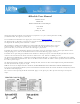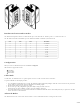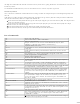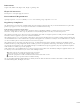User's Manual
3 of 6
Service-Slave mode
Service-Master mode
Manual mode
Using the Command Line Interface
The command line interface is available through the serial interface before the AIRcable device is connected. This means that the connection LED
must be either blinking or off.
The serial parameters for the command line interface are fixed at:
• 115200 baud (AIRcable for Motorola is at 57600 baud)
• no parity, one stop bit, 8 bit data, hardware handshake enabled
Use a serial null-modem cable to plug the AIRcable Serial with a male type DB9 connector into a PC.
Each command starts with a “^A” (control-A or 0x1) character, then follows one of the commands listed below in all caps letters and finishes with a
single <CR> (carriage return or 0xd). The command has to be completed within 3 seconds. Otherwise the received characters are deleted and
ignored. All commands respond with an "OK".
Be aware that some commands in some states require the device to reset. They are marked with (*). This process will take a few seconds during
which the AIRcable will not respond to any commands. The power light will go out briefly.
Service-Slave Mode
In the Service-Slave Mode, the AIRcable allows other Bluetooth devices to connect to it. This mode can be used to allow a Palm with Bluetooth or a
Laptop with Bluetooth support to connect. The main advantage of this mode is that it allows several devices to connect to it as oppose to the
previously described point-to-point cable modes.
In order to switch the AIRcable module into “Service-Slave Mode” use the command line interface detailed below. This is just an example. Please
adjust the commands to the situation you need, including your security needs.
• Reset the AIRcable to the factory default value and delete all pairing information
"^A Z <CR>
• Change the name of the device
”^A N AIRcable <CR>”: set the name to AIRcable. The name has to be exactly 8 characters long. Use spaces to fill up.
• Configure the PIN number. Either a fixed 2-5 digit number or an automatically generated 5 digit ID that will be added to the name to uniquely
identify multiple AIRcables.
”^A P 1234 <CR>”: set pin number to 1234, require authentication
”^A PU <CR>”: generate a unique 5 digit pin number and append it to the name
”^A PD <CR>”: disable authentication, the AIRcable allows connection without PIN. It will keep the pin number and the name.
• Configure the supported Bluetooth profiles (see details below):
”^A DDS <CR>”, set discoverable SPP profile.
• Switch to mode to “Service-Slave Mode”
”^A A3 <CR>
Service-Master Mode
The Service-Master Mode is the counter part to the Service-Slave Mode. It can be used as a master to connect to several Bluetooth devices which are
in range, one at a time. The advantage is that it does not require pairing or bonding with the other end. It is a truly automatic-connect to many other
Bluetooth devices. Certainly you can configure automatic pairing with a PIN number of your choice.
For example, it can connect to Bluetooth scanners without pairing it to a particular one. In this case the Service-Master AIRcable would be configured
with the PIN number of the scanner (often “0000”) with authentication enabled and it will automatically connect to the first scanner it finds. You can
change the scanner without changing the configuration.
The Bluetooth Service-Master Mode can also be used to connect to a number of AIRcable devices in Service Mode. This is designed for field usage
where the AIRcable Service modules are stationary and the AIRcable Master-Service is mobile going from one Service module to another. Again this is
an example. Adjust to your needs.
• Configure the PIN number that corresponds to the devices you want to connect to, either a fixed 2-5 digit number or an automatically generated 5
digit ID that will be added to the name to identify the AIRcable.
”^A P 0000 <CR>”: set pin number to 0000, require authentication
• Disable authentication if the devices you are connecting to don’t require authentication: “^A P D <CR>”
• Switch to mode to “Service-Master Mode”
”^A A4<CR>
Manual Mode
The manual mode is designed to give Bluetooth support to devices that cannot run a full Bluetooth stack. The command line interface is a collection of