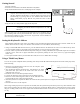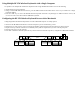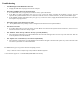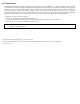User Manual
Troubleshooting
• No GREEN light on RF-000 Wireless Receiver
Ø Unplug the USB cable and plug it back into the computer
• Keystrokes and Mouse moves not getting through
Ø If no LEDs blink when you type a key or move the mouse, replace the batteries
Ø If the RED ‘no signal’ LED blinks when
you type a key or move the mouse, reposition the keyboard or receiver. For best
operation the keyboard should be between 1 and 75 feet from the receiver. If this is ineffective, set the keyboard address again.
Ø If the GREEN ‘sending’ LED blinks when you type a key or move the mouse, unplug the RF-
000 Wireless Receiver cable from
the computer and plug it back in.
• Keystrokes appear or the mouse moves by itself
Ø The keyboard address has probably not been changed from the default. Set the keyboard address.
• The mouse won’t move
Ø
If no LED’s blink when you move the mouse, press the ‘Mouse On’ button on the keyboard. If this is ineffective, check to be sure
that the mouse PS/2 connector is firmly in place.
• The ‘Windows’ menu comes up when the ‘Alt’ key is pressed (Windows)
Ø
The keyboard is configured for use with the Macintosh. Press both left and right ‘Win’ and ‘Alt’ keys at the same time. This will
set the keyboard for use with Windows.
• The ‘Option’ and ‘Command’ keys are backwards (Macintosh)
Ø The keyboard is
configured for use with Windows. Press both left and right ‘Command’ and ‘Option’ keys at the same time. This
will set the keyboard for use with the Macintosh.
For additional help you can go to the Wireless Computing web site:
http://www.wireless-computing.com/products/RF250/support/
or call technical support at: +1 512 858 4400 (9AM-5PM Central Time).