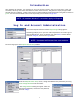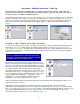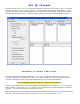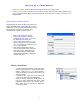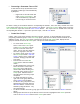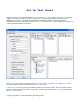User's Manual
13
o After all test questions have been
entered, go to the Test Banks pane of
the Session Setup window. Ensure the
Test Bank file name is highlighted and
then click either the Save or Save As
button on the toolbar. Once the file is
saved, the asterisk disappears from the
file name.
Set Up Remote Devices
The Remote Devices pane allows you to select the remote units to be used in a session. Each group of remotes
can be named reflecting a classroom set, carrying case set, or any other useful identifying name. The Remote
Devices pane contains the toolbar buttons New, Open, Delete, Uncheck All, Save, Save As, and Find Remotes.
Procedure to Set up Remote Devices:
Remote Devices can be set up automatically using the Find Remotes utility, or manually set up in the Edit
Remote Devices pane.
• Set up Remote Devices using the Find Remotes utility.
o In the Remote Devices pane,
click the New button. The New
Remote Device dialog appears.
In the Device Name box, enter
the name for the Remote Device
group. In the Device Type drop-
down dialog select the type of
system you have and click the
Accept button. This Quick
Guide is designed for the
iRespond Lite Remote Devices.
o Check the checkbox to the left of the Remote Device, and power on the Base Unit.