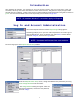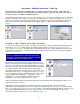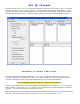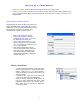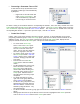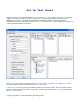User's Manual
14
o Click the Find Remotes button on the Remote Devices toolbar. The Finding Base Unit dialog
appears. When the dialog displays Found 1 iRespond Base Unit, click the Done button.
o The Remote Collector dialog appears.
Power on all remotes to be added. As
each Remote Device is found and
collected, a remote icon appears along
with the Remote’s UID in the Remote
Collector dialog.
o When all Remotes are showing in the Remote Collector dialog, click the Done button. The
Base Unit will now shut off. Remotes will power off automatically.
Click either the Save or Save As button in the Remote Devices pane to save the remote device file.
• Set up Remote Devices Manually using Edit Remote Devices.
o In the Remote Devices pane, click the New Button. The New Remote Device dialog appears. In the
Device Name box, enter the name for the Remote Device group. Accept the default selection of
iRespond System in the Device Type drop-down dialog and click the Accept button.
o In the Edit Remote Devices pane, click
the New button to launch the New
Remote ID dialog. You can find the
remote unit ID number in two places; on
the remote unit’s display after power on
( up to six digit number listed on
display after U: ) and listed on the back
of each unit. Enter the unit’s ID number
and click Next Remote to enter another
Remote or Finished if you are done.
Click either the Save or Save As button in the Remote Devices pane to save the remote device file.
• Editing and Deleting Remote Devices.
o To edit or delete an existing remote ID number, right click on the appropriate ID number in the Edit
Remote Devices pane and select either Edit or Delete from the drop-down menu.
Click either the Save or Save As button in the Remote Devices pane to save the remote device file.