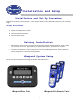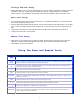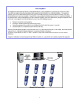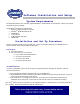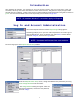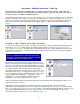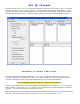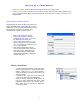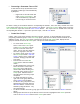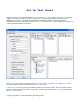User's Manual
2
Linksys USB Hub Setup
• Attach USB cable to hub. Locate an available USB port on the computer and attach the other end of the
USB cable to this port. Attach the power adapter into the hub. Plug the adapter into a standard
electrical outlet. The hub will be automatically detected by the computer and is now ready for use.
Base Unit Setup
• Screw in the base unit antenna on the top of the unit. To maximize transmission, orient the antenna so
that it sticks straight up from the unit.
• Using the USB cable provided with the system, connect the end with the mini USB connector to the base
unit. Locate an available USB port on the Linksys hub. Connect the other end of the USB cable to the
port.
• Apply power to the base unit by pressing the Power On/Off button in the upper-left of the unit.
• Setup for the base unit is now complete.
Remote Unit Setup
• Apply power to the remote units by pressing the Power On/Off button in the upper-left of each unit.
Take note of the UID number that appears on the back of the remote unit below the FCC Label.
• The hardware setup is now complete.
Using the Base and Remote Units
Key
Function
Power
On/Off
This key, located top-left, turns power on and off the unit. Once a session is established pressing this key prompts
the user to confirm unit shutoff to prevent accidental powering off.
Go
This multipurpose key is used in combination with other keys, such as powering up the unit in programming mode
and selecting a question number in Homework mode.
F1
The F1 key may be used to access Homework mode.
Flag
This key allows the user to mark items for later review in a session.
Arrow Keys
These keys are used to navigate through items on the display. Used to toggle between Logout no / Logout yes and
Shutoff no / Shutoff yes.
Send
This key submits the user's input to the base unit for recording or scoring.
Letter Keys
A - E
Used to select responses to multiple choice and multiple response questions in a session.
Number Keys
0 - 9
Used to enter a PIN number or responses to fill-in type questions.
Special Char
+ - / .
These keys are used with fill-in responses to enter decimals, fractions, change a positive number to negative, or
change a negative number back to positive.