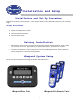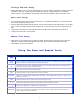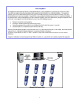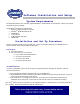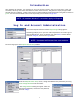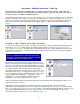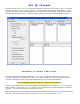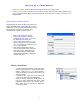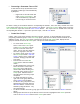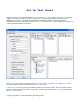User's Manual
9
• Converting a Username Class to PIN
A class that was set up by Username can be
converted to a PIN login class automatically
by iRespond.
o Right-Click on the Class name and
select Convert to PIN Roster. The
class is automatically copied and
the new copy is converted to PIN.
To obtain a listing of the students and their corresponding PIN numbers, select the newly created class in the
Classes pane and in the Edit Classes pane click the Print button. The Select a Report dialog opens; select the
User ID/Password report and click the Print Preview button. This report lists all student users and their
corresponding PIN numbers. If you wish to print this report, click the Print button.
•
Create User Groups
Initially, when a class is first entered, there are no groups. However, it may be desirable to track class
progress by predefined groups. In the User Groups pane, groups can be created, and then students can be
added to a group. The User Groups pane, located to the left of the Edit Classes pane, displays all user
groups for classes selected in the Classes pane. This process is discussed below.
o To create initial User Groups,
select a class in the Classes pane.
In the User Groups pane, click the
file lever to the left of the class
name. The file will open and show
there are no groups in the class.
o To create a group, select New from
the User Groups toolbar. New User
Group 1 opens in a box, ready to be
renamed. Change group name and
press enter.
o Click the file lever in the Edit
Classes pane to show the student
names.
o To add a student user to the group,
select the name of a user in the
Edit Classes pane, hold the left
mouse button down and drag it to
the folder of the group in the User
Groups pane. Add more users in
the same manner until the group is
completed.
o To change the name of a group,
right click on the group name and
select Rename from the dialog.
o To delete a user group from a class,
highlight the group name and click
the Delete button. Classes are not
deleted by using this button – only
the selected group.
o To delete a student user from a group, right click on the user’s name and select Remove from the
dialog.
o When groups have been set up as desired, ensure the class is highlighted in the Classes pane and
click on the Save or Save As button on the Classes pane toolbar.