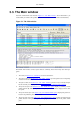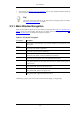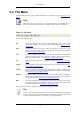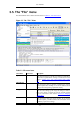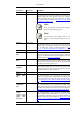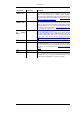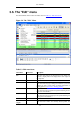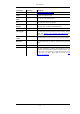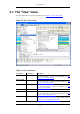User Guide
7. The statusbar (see Section 3.18, “The Statusbar”) shows some detailed information about the
current program state and the captured data.
Tip!
The layout of the main window can be customized by changing preference settings.
See Section 9.5, “Preferences” for details!
3.3.1. Main Window Navigation
Packet list and detail navigation can be done entirely from the keyboard. Table 3.1, “Keyboard Nav-
igation” shows a list of keystrokes that will let you quickly move around a capture file. See Ta-
ble 3.5, “Go menu items” for additional navigation keystrokes.
Table 3.1. Keyboard Navigation
Accelerator Description
Tab, Shift+Tab
Move between screen elements, e.g. from the toolbars to the packet list to the
packet detail.
Down
Move to the next packet or detail item.
Up
Move to the previous packet or detail item.
Ctrl-Down, F8
Move to the next packet, even if the packet list isn't focused.
Ctrl-Up, F7
Move to the previous packet, even if the packet list isn't focused.
Left
In the packet detail, closes the selected tree item. If it's already closed, jumps to
the parent node.
Right
In the packet detail, opens the selected tree item.
Backspace
In the packet detail, jumps to the parent node.
Return, Enter
In the packet detail, toggles the selected tree item.
Additionally, typing anywhere in the main window will start filling in a display filter.
User Interface
29