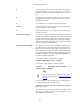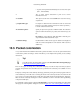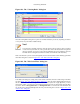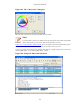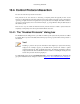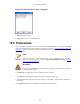User Guide
Customizing Wireshark
150
Figure 10.7. The "Decode As: Show" dialog box
1. OK: Close this dialog box.
2. Clear: Removes all user specified decodes.
10.5. Preferences
There are a number of preferences you can set. Simply select the Preferences... menu item from the Edit
menu; and Wireshark will pop up the Preferences dialog box as shown in Figure 10.8, “The preferences
dialog box”, with the "User Interface" page as default. On the left side is a tree where you can select the
page to be shown.
Note!
Preference settings are added frequently. For a recent explanation of the preference
pages and their settings have a look at the Wireshark Wiki Preferences page at http://
wiki.wireshark.org/Preferences.
Warning!
The OK or Apply button will not save the preference settings, you'll have to save the settings
by clicking the Save button.
• The OK button will apply the preferences settings and close the dialog.
• The Apply button will apply the preferences settings and keep the dialog open.
• The Save button will apply the preferences settings, save the settings on the hard disk and keep the
dialog open.
• The Cancel button will restore all preferences settings to the last saved state.