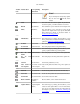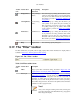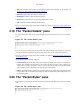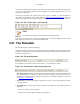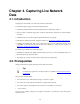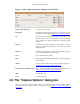User Guide
User Interface
42
Toolbar
Icon
Toolbar Item Corresponding
Menu Item
Description
Note!
If you currently have a temporary capture
file, the Save icon will be shown
instead.
Close File/Close This item closes the current capture. If you have not
saved the capture, you will be asked to save it first.
Reload View/Reload This item allows you to reload the current capture file.
Print... File/Print... This item allows you to print all (or some of) the
packets in the capture file. It pops up the Wireshark
Print dialog box (which is discussed further in
Section 5.8, “Printing packets”).
------
Find Packet... Edit/Find Packet... This item brings up a dialog box that allows you to
find a packet. There is further information on finding
packets in Section 6.8, “Finding packets”.
Go Back Go/Go Back This item jumps back in the packet history.
Go Forward Go/Go Forward This item jumps forward in the packet history.
Go to Packet... Go/Go to Packet... This item brings up a dialog box that allows you to
specify a packet number to go to that packet.
Go To First
Packet
Go/First Packet This item jumps to the first packet of the capture file.
Go To Last
Packet
Go/Last Packet This item jumps to the last packet of the capture file.
------
Colorize View/Colorize Colorize the packet list (or not).
Auto Scroll in
Live Capture
View/Auto Scroll
in Live Capture
Auto scroll packet list while doing a live capture (or
not).
------
Zoom In View/Zoom In Zoom into the packet data (increase the font size).
Zoom Out View/Zoom Out Zoom out of the packet data (decrease the font size).
Normal Size View/Normal Size Set zoom level back to 100%.
Resize Columns View/Resize
Columns
Resize columns, so the content fits into them.
------
Capture Filters... Capture/Capture
Filters...
This item brings up a dialog box that allows you to
create and edit capture filters. You can name filters,
and you can save them for future use. More detail on
this subject is provided in Section 6.6, “Defining and
saving filters”.