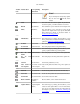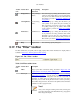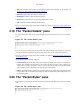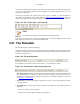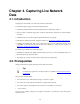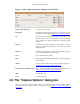User Guide
User Interface
43
Toolbar
Icon
Toolbar Item Corresponding
Menu Item
Description
Display Filters... Analyze/Display
Filters...
This item brings up a dialog box that allows you to
create and edit display filters. You can name filters,
and you can save them for future use. More detail on
this subject is provided in Section 6.6, “Defining and
saving filters”.
Coloring Rules... View/Coloring
Rules...
This item brings up a dialog box that allows you
color packets in the packet list pane according to
filter expressions you choose. It can be very useful
for spotting certain types of packets. More detail
on this subject is provided in Section 10.3, “Packet
colorization”.
Preferences... Edit/Preferences This item brings up a dialog box that allows you
to set preferences for many parameters that control
Wireshark. You can also save your preferences so
Wireshark will use them the next time you start it.
More detail is provided in Section 10.5, “Preferences”
------
Help Help/Contents This item brings up help dialog box.
3.17. The "Filter" toolbar
The filter toolbar lets you quickly edit and apply display filters. More information on display filters is
available in Section 6.3, “Filtering packets while viewing”.
Figure 3.15. The "Filter" toolbar
Table 3.14. Filter toolbar items
Toolbar
Icon
Toolbar Item Description
Filter: Brings up the filter construction dialog, described in Figure 6.8, “The
"Capture Filters" and "Display Filters" dialog boxes”.
Filter input The area to enter or edit a display filter string, see Section 6.4, “Building
display filter expressions” . A syntax check of your filter string is done
while you are typing. The background will turn red if you enter an
incomplete or invalid string, and will become green when you enter a
valid string. You can click on the pull down arrow to select a previously-
entered filter string from a list. The entries in the pull down list will remain
available even after a program restart.
Note!
After you've changed something in this field, don't forget to
press the Apply button (or the Enter/Return key), to apply this
filter string to the display.