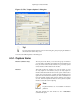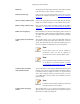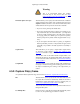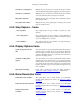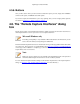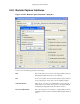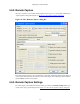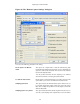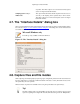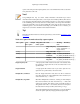User Guide
Capturing Live Network Data
57
4.6.2. Remote Capture
When the connection to the Remote Packet Capture Protocol service is successfully established the
"Capture Options" dialog looks like this, see Figure 4.5, “The "Remote Capture" dialog box”.
Figure 4.5. The "Remote Capture" dialog box
The Interface dropdown list now shows the IP address or host name of the Remote Packet Capture Protocol
service and the other field shows the interfaces on the remote target. After selecting the desired interface
just click Start to start the remote capture.
4.6.3. Remote Capture Settings
The remote capture can be further fine tuned to match your situation. The Remote Settings button gives
you this option. It pops up the dialog shown in Figure 4.6, “The "Remote Capture Settings" dialog box”.