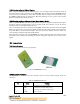User manual
Copyright © Dr Robot Inc. 2005
115
Q: How to start the robot?
A: Push the red button behind the robot’s head.
Q: Why the robot does not start after I push the red button?
A: Please check the power whether the battery has been Plugged-in. If the robot does not start after
plugging-in the battery, please charge the battery and make sure it's voltage is higher than 7.5V.
Q: Why I can’t connect the robot with my PC?
A: Please follow the step below:
1 Connecting the Bluetooth cables
o Connect Serial cable, make sure the serial cable is connected to the COM1 socket of your
PC at one end, and the other end should be connected to the RS232 interface module
with power connector which is assembled together with a serial Bluetooth wireless
module.
o Connect USB cable, plug one end in your PC, and plug the other end in the RS232
interface module with power connector which is assembled together with a serial
Bluetooth wireless module.
2. Turn on the robot. Check the LED lights on the socket board, and find out if they are flashing
on the socket board. There should be 2 LED lights keep flashing fast on the upper board
PMS5005 in the right rear corner of the robot and 1 LED light keep flashing on the lower
board in the right front corner of the robot. If these 3 LED lights are flashing, the robot is
started completely.
3. Run the WiRobot Gateway. (It can be found at the desktop after installing the WiRobot
System.)
o Wireless Connection
o Input the Robot Address which you can find at the bottom of the robot and on the serial
Bluetooth wireless module which had already been plugged in the lower socket board
PMB5010 of the robot.
o Click the "Connect" button when you are sure that the robot is completely started.
4. Waiting 1 to 3 minutes for the PC connecting to robot, the WiRobot Gateway will minimize
automatically when connected.
5. If it is not connected, close the WiRobot Gateway and turn off the robot. Go back to 2 and try
it again 10 seconds later.
6. If it is still not connected please check whether you have complete and unrestricted access to
the computer and if you have plugged the serial cable in the COM1 serial port of your PC.
Detailed information can be found on page 10 of the user manual.
Q: How to connect the robot directly to PC using the serial cable?
A: Please check page 11.
Q: How to charge the battery?
A: User can simply take out the battery at the lowest deck of the robot to recharge. It will normally
take about 20 hours to fully recharge the 2100mAh battery if slow charging is chosen. Fast
charge would take about 1-2 hours.