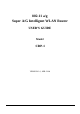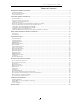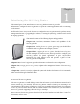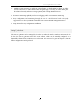User's Manual
Table Of Contents
- Introducing the 802.11a/g Router
- Installing the 802.11a/g Router
- What’s in the Box?
- A physical look at the back panel
- A physical look at the front panel
- Connecting the Cables
- High Level Configuration Steps Required for the 802.11a/g Router
- Setting up a Windows PC or wireless client as DHCP clients
- Configuring a PC running MS-Windows 95/98/Me:
- Configuring a PC running MS-Windows XP/2000:
- Confirming your PC’s IP Configuration:
- Connecting More Devices Through A Switch/Hub To The 802.11a/g Router
- Basic Configuration of the 802.11a/g Router
- Advanced Settings
- Managing your 802.11a/g Router
- How to View the device Status
- How to View the System Log
- Security Log
- DHCP Client Table
- Wireless Client Table
- Bridge Table
- WAN Status
- LAN Status
- Upgrading Firmware
- How to Save or Restore Configuration Changes
- How to Restore the System Settings to the Factory Defaults
- How to Reboot your 802.11a/g Router
- What if you Forgot the Password?
- Command Line Interface
- Text Configuration
- Specification
802.11a/g Router User’s Guide
Multiple security measures: to enable IP packet filtering, to disable SSID broadcast, to define
Access Control List, to enable WEP based encryption (up to 152 bits), to enable WPA, plus
the enhanced security with 802.1x using a primary and a backup RADIUS Server
Extensive monitoring capability such as event logging, traffic/error statistics monitoring
Easy configuration and monitoring through the use of a Web-browser based GUI (only
support IE6.0 or above) or SNMP commands from a remote SNMP management station
Setup Wizard for easy configuration/installation
Setting Up the device
The 802.11a/g Router can be managed by a local PC on either the wired or wireless LAN network. To
do this, the 802.11a/g Router must have an IP address, which can be statically configured, or is
dynamically obtained from a DHCP server on the LAN. For reasons to be given in Chapter 3, static IP
address assignment is much preferred.
7