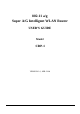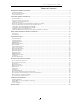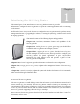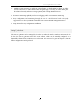User's Manual
Table Of Contents
- Introducing the 802.11a/g Router
- Installing the 802.11a/g Router
- What’s in the Box?
- A physical look at the back panel
- A physical look at the front panel
- Connecting the Cables
- High Level Configuration Steps Required for the 802.11a/g Router
- Setting up a Windows PC or wireless client as DHCP clients
- Configuring a PC running MS-Windows 95/98/Me:
- Configuring a PC running MS-Windows XP/2000:
- Confirming your PC’s IP Configuration:
- Connecting More Devices Through A Switch/Hub To The 802.11a/g Router
- Basic Configuration of the 802.11a/g Router
- Advanced Settings
- Managing your 802.11a/g Router
- How to View the device Status
- How to View the System Log
- Security Log
- DHCP Client Table
- Wireless Client Table
- Bridge Table
- WAN Status
- LAN Status
- Upgrading Firmware
- How to Save or Restore Configuration Changes
- How to Restore the System Settings to the Factory Defaults
- How to Reboot your 802.11a/g Router
- What if you Forgot the Password?
- Command Line Interface
- Text Configuration
- Specification
Installing the 802.11a/g Router
This section describes the installation procedure for your 802.11a/g Router. It starts
with a summary of the content of the package you have purchased, followed by steps of how to
connect and power up your 802.11a/g Router. Finally, it describes how to configure a Windows PC to
communicate with your 802.11a/g Router.
C
h
apte
r
2
What’s in the Box?
The 802.11a/g Router package comes with the following items:
One 802.11a/g Router
One 5V DC/2A power adapter with a barrel connector
One Category-5 LAN cable with RJ-45 connectors
One copy of the 802.11a/g Router User’ Guide
8