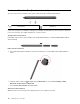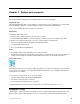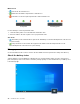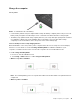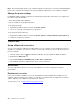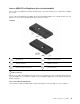User's Guide
Use Lenovo Precision Pen (for selected models)
The Lenovo Precision Pen enables a more precise and easier way of writing and sketching.
Eraser button
Click button
Lenovo Precision pen is not waterproof. Keep the pen away from water and excessive moisture. To purchase
Lenovo Precision Pen, go to https://www.lenovo.com/accessories.
Charge Lenovo Precision Pen
Depending on the model, your pen might not be installed with a battery. To install an AAAA alkaline battery,
do the following:
Pair Lenovo Precision Pen
1. Press and hold the Bluetooth button on the pen for at least 3 seconds until the LED indicator blinks in
white.
2. Click the action center icon and right-click the Bluetooth icon. Select Go To Settings ➙ Add
Bluetooth or other device ➙ Bluetooth.
3. Select Lenovo Precision Pen and start pairing.
Store Lenovo Precision Pen
Attach the Lenovo Precision Pen to the magnetic side of your computer as shown:
18
X1 Titanium Gen 1 User Guide