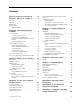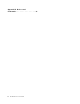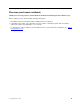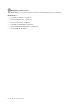User's Guide
Contents
Discover your Lenovo notebook. . . . . iii
Chapter 1. Meet your computer . . . . . 1
Front view . . . . . . . . . . . . . . . . . . 1
Side view . . . . . . . . . . . . . . . . . . 3
Bottom view . . . . . . . . . . . . . . . . . 4
Specifications . . . . . . . . . . . . . . . . 5
USB specifications. . . . . . . . . . . . . 5
Chapter 2. Get started with your
computer . . . . . . . . . . . . . . . . . 7
Access networks . . . . . . . . . . . . . . . 7
Connect to Wi-Fi networks. . . . . . . . . . 7
Connect to the wired Ethernet . . . . . . . . 7
Connect to a cellular network (for selected
models) . . . . . . . . . . . . . . . . . 8
Turn on the Airplane mode . . . . . . . . . . 8
Interact with your computer . . . . . . . . . . . 8
Use the keyboard shortcuts . . . . . . . . . 8
Use the TrackPoint pointing device . . . . . 10
Use the trackpad . . . . . . . . . . . . 11
Use the touch screen . . . . . . . . . . . 12
Connect to an external display . . . . . . . 14
Get to know YOGA modes . . . . . . . . . . 16
Use Lenovo Precision Pen (for selected models) . . 18
Chapter 3. Explore your computer . . 21
Lenovo apps . . . . . . . . . . . . . . . . 21
Intelligent cooling . . . . . . . . . . . . . . 21
Manage power . . . . . . . . . . . . . . . 22
Check the battery status . . . . . . . . . 22
Charge the computer . . . . . . . . . . . 23
Change the power settings . . . . . . . . 24
Transfer data . . . . . . . . . . . . . . . . 24
Set up a Bluetooth connection . . . . . . . 24
Accessories . . . . . . . . . . . . . . . . 24
Purchase accessories . . . . . . . . . . 24
Lenovo USB-C Port Replicator (for selected
models) . . . . . . . . . . . . . . . . 25
Chapter 4. Secure your computer
and information . . . . . . . . . . . . 27
Lock the computer . . . . . . . . . . . . . 27
Log in with your fingerprint . . . . . . . . . . 27
Log in with your face ID . . . . . . . . . . . . 28
Detect human presence . . . . . . . . . . . 28
Use privacy protection . . . . . . . . . . . . 29
Protect data against power loss (for selected
models) . . . . . . . . . . . . . . . . . . 29
UEFI BIOS passwords . . . . . . . . . . . . 29
Password types . . . . . . . . . . . . . 29
Set, change, or remove a password . . . . . 30
Associate your fingerprints with passwords
(for selected models) . . . . . . . . . . . 32
Chapter 5. Configure advanced
settings. . . . . . . . . . . . . . . . . 33
UEFI BIOS . . . . . . . . . . . . . . . . . 33
Enter the UEFI BIOS menu . . . . . . . . . 33
Navigate in the UEFI BIOS interface . . . . . 33
Set the system date and time. . . . . . . . 33
Change the startup sequence . . . . . . . 33
Update UEFI BIOS . . . . . . . . . . . . 33
Recovery . . . . . . . . . . . . . . . . . 34
Restore system files and settings to an earlier
point . . . . . . . . . . . . . . . . . 34
Restore your files from a backup . . . . . . 34
Reset your computer . . . . . . . . . . . 34
Use advanced options . . . . . . . . . . 34
Windows automatic recovery. . . . . . . . 34
Create and use a recovery USB device . . . . 35
Install Windows 10 and drivers . . . . . . . . . 35
Chapter 6. CRU replacement . . . . . 37
CRU list . . . . . . . . . . . . . . . . . . 37
Chapter 7. Help and support . . . . . 39
Frequently asked questions . . . . . . . . . . 39
Error messages . . . . . . . . . . . . . . . 40
Beep errors . . . . . . . . . . . . . . . . 41
Self-help resources . . . . . . . . . . . . . 42
Windows label . . . . . . . . . . . . . . . 42
Call Lenovo . . . . . . . . . . . . . . . . 43
Before you contact Lenovo . . . . . . . . 43
Lenovo Customer Support Center . . . . . . 44
Purchase additional services. . . . . . . . . . 45
Appendix A. Important safety
information . . . . . . . . . . . . . . . 47
Appendix B. Accessibility and
ergonomic information . . . . . . . . 61
Appendix C. Compliance and TCO
Certified information . . . . . . . . . . 65
© Copyright Lenovo 2021 i