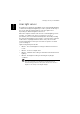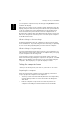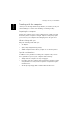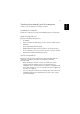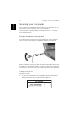User's Manual Part 2
1 Getting to know your TravelMate30
English
Acer light sensor
Acer light sensor allows the TravelMate C300 to automatically brighten
or darken the display’s backlighting to reduce eyestrain. At the top of
the screen, with the status indicators, is the Acer light sensor.
Depending on ambient brightness the screen
When the computer is taken from an area of normal lighting, such as
an office, to a darker area, such as a conference room for a
presentation, the screen will automatically dim - while still providing
the same relative brightness and contrast. Conversely, if the computer
is taken into a very bright atrium from the office, the screen will
increase in brightness so that you won’t have to squint to see what
you’re working on.
Light sensing has 4 preset modes:
• Mode 1 - the lowest brightness setting for darkened conference
rooms
• Mode 2 - for use in softly lit areas
• Mode 3 - standard office setting to deal with overhead fluorescent
lighting
• Mode 4 - the brightest setting for working in very bright
conditions
Note: The maximum screen brightness is limited by the LCD
manufacturing specifications. The panel will can not be made so
bright as to be clearly seen in bright sunlight.