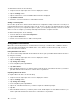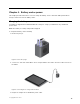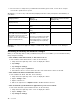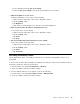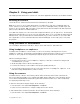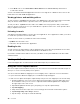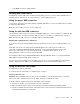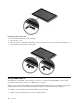User's Manual
Table Of Contents
- Read this first
- Chapter 1. Product overview
- Chapter 2. Getting started
- Chapter 3. Wireless networks and devices
- Chapter 4. Battery and ac power
- Chapter 5. Using your tablet
- Chapter 6. ThinkPad Tablet options
- Chapter 7. Security
- Chapter 8. Recovery overview
- Chapter 9. Advanced configuration
- Chapter 10. You and your tablet
- Chapter 11. Troubleshooting problems
- Chapter 12. Getting support
- Appendix A. Regulatory information
- Wireless related information
- Export classification notice
- Electronic emission notices
- Federal Communications Commission (FCC) Declaration of Conformit
- Industry Canada Class B emission compliance statement
- European Union - Compliance to the Electromagnetic Compatibility
- German Class B compliance statement
- Korea Class B compliance statement
- Japanese VCCI Class B statement
- Japan compliance statement for products which connect to the pow
- Lenovo product service information for Taiwan
- Additional regulatory information
- Appendix B. Environmental, recycling, and disposal information
- Lenovo recycling statement
- Japan recycling statements
- Recycling information for Brazil
- Important WEEE information
- Battery recycling information for Taiwan
- Battery recycling information for the United States and Canada
- Battery recycling information for the European Union
- China recycling information for Waste Electrical and Electronic
- Appendix C. Notices
- Appendix D. Restriction of Hazardous Substances Directive (RoHS)
ToaddaWi-Finetwork,dothefollowing:
1.Swipeinfromtherightedgeofthescreentodisplaythecharms.
2.TaptheSettingscharm.
3.Tapthenetworkicon.AlistofavailableWi-Finetworksisdisplayed.
4.TapHiddennetwork.
5.FollowtheonscreeninstructionstoaddaWi-Finetwork.
Addinganetworkprole
EachlocationprolestoresallthenetworkandInternetcongurationsettingsneededforconnectingtoa
networkinfrastructurefromaspeciclocationsuchasahomeoranofce.Byswitchingbetweenlocation
prolesasyoumoveyourcomputerfromplacetoplace,youcanquicklyandeasilyconnecttoanetwork
withnoneedtorecongureyoursettingsmanuallyandrestartthecomputereachtime.
Toaddanetworkprole,dothefollowing:
1.FromtheStartmenu,tapLenovoExperience.
2.TapLocationAwareness.
3.Followonscreeninstructionstoaddanetworkprole.
UsingBluetoothdevices
Bluetoothisashort-rangewirelesscommunicationstechnology.UseBluetoothtoestablishawireless
connectionwithanotherBluetooth-enableddeviceoveradistanceofabout10m(32.8ft),suchasa
Bluetoothkeyboardorheadset.
Paringwithbluetoothdevice
ToconnectandexchangedatawithanotherBluetoothdevice,pairyourtabletwiththeBluetoothdevice
bydoingthefollowing:
1.Swipeinfromtherightedgeofthescreentodisplaythecharms.
2.TaptheSettingscharm.
3.TapChangePCsettings.
4.Inthenavigationpanel,tapDevices.
5.TapAddadevice.
6.WhentheBluetoothdeviceyouwanttopairisfound,taptheIDoftheBluetoothdeviceyouwantto
pairwithandfollowtheinstructionsonbothdevicestopairthem.
UnpairingaBluetoothdevice
TounpairaBluetoothdevice,dothefollowing:
1.Swipeinfromtherightedgeofthescreentodisplaythecharms.
2.TaptheSettingscharm.
3.TapChangePCsettings.
4.Inthenavigationpanel,tapDevices.
5.TaptheIDoftheBluetoothdeviceyouwanttounpair.Anoticationprompts.
6.TapYes.
7.WhentheBluetoothdeviceyouwanttopairisfound,doubletaptheIDoftheBluetoothdeviceyou
wanttopairwithandfollowtheinstructionsonbothdevicestopairthem.
14UserGuide