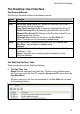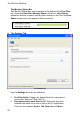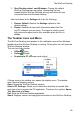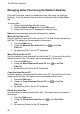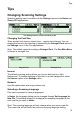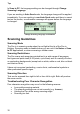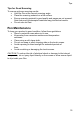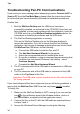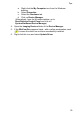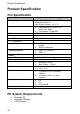User manual
Tips
31
Tips
Changing Scanning Settings
Scanning settings can be modified via the Settings menus in the Notes and
Scan to PC applications.
The Settings menus in Notes and Scan to PC
Changing the Font Size
There are two font sizes to choose from – regular and enlarged. You can
change the font size by selecting or deselecting the Enlarged Font option in
the Settings menu in the Pen applications.
Note: The default application setting is Enlarged Font. The Pen Main Menu
is always in enlarged font.
Regular Font Enlarged Font
Inverse
The default scanning setting allows you to scan dark text on a light
background. To enable scanning of light text on a dark background, select
the Inverse option in the Settings menu.
Numeric
Use this option when scanning numbers only.
Selecting a Scanning Language
Files can be scanned in various languages.
In Notes, the language setting can be changed through Set Language for
New File. This setting allows you to change the scanning language for the
next new file you open in Notes.
Note: The scanning language will only change when you open a new file.
The current file will still retain the previous scanning language setting.