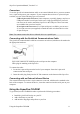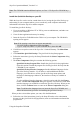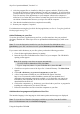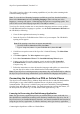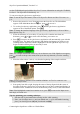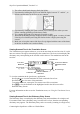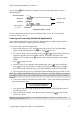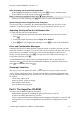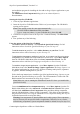Technical data
Table Of Contents
- Part 1: Introducing the SuperPen
- How to Use this Manual
- Conventions
- Package Contents
- Registration
- Part 2: Getting Started
- SuperPen Components
- Setting Up the SuperPen
- Basic SuperPen Commands
- Connecting the SuperPen to a Computer
- Using the SuperPen CD-ROM
- Connecting the SuperPen to a PDA or Cellular Phone
- Part 3: The SuperPen CD-ROM
- Part 4: SuperPen Main Menu Options
- Main Menu Overview
- General Main Menu Options
- Part 5: Working with the Quicktionary
- Installing a Dictionary
- Using the Dictionary
- Using the Quicktionary Menu
- Editing Scanned Text in the Quicktionary Application
- Part 6: Scanning Information into the QuickLink Applications
- Using the Notes Application
- Using the Address Book Application
- Using the Internet Links Application
- Using the Tables Application
- Using the Scan to PC Application
- Using the QuickLink Function
- Part 7: Viewing, Editing, and Manually Entering Text in the SuperPen
- Editing Modes
- Entering Text Manually
- Part 8: Using the QuickLink Desktop Application
- Installing the QuickLink Desktop
- Running and Exiting the QuickLink Desktop
- QuickLink Desktop Elements
- Working with QuickLink Applications on the QuickLink Desktop
- Managing Pens on the QuickLink Desktop
- Communicating between the SuperPen and the Computer
- Rearranging SuperPen Applications
- Reallocating Flash Memory
- Part 9: Maintaining and Troubleshooting the SuperPen
- Maintaining
- Troubleshooting
- Contact Us
- Appendix: SuperPen Technical Data
- Glossary
- Index
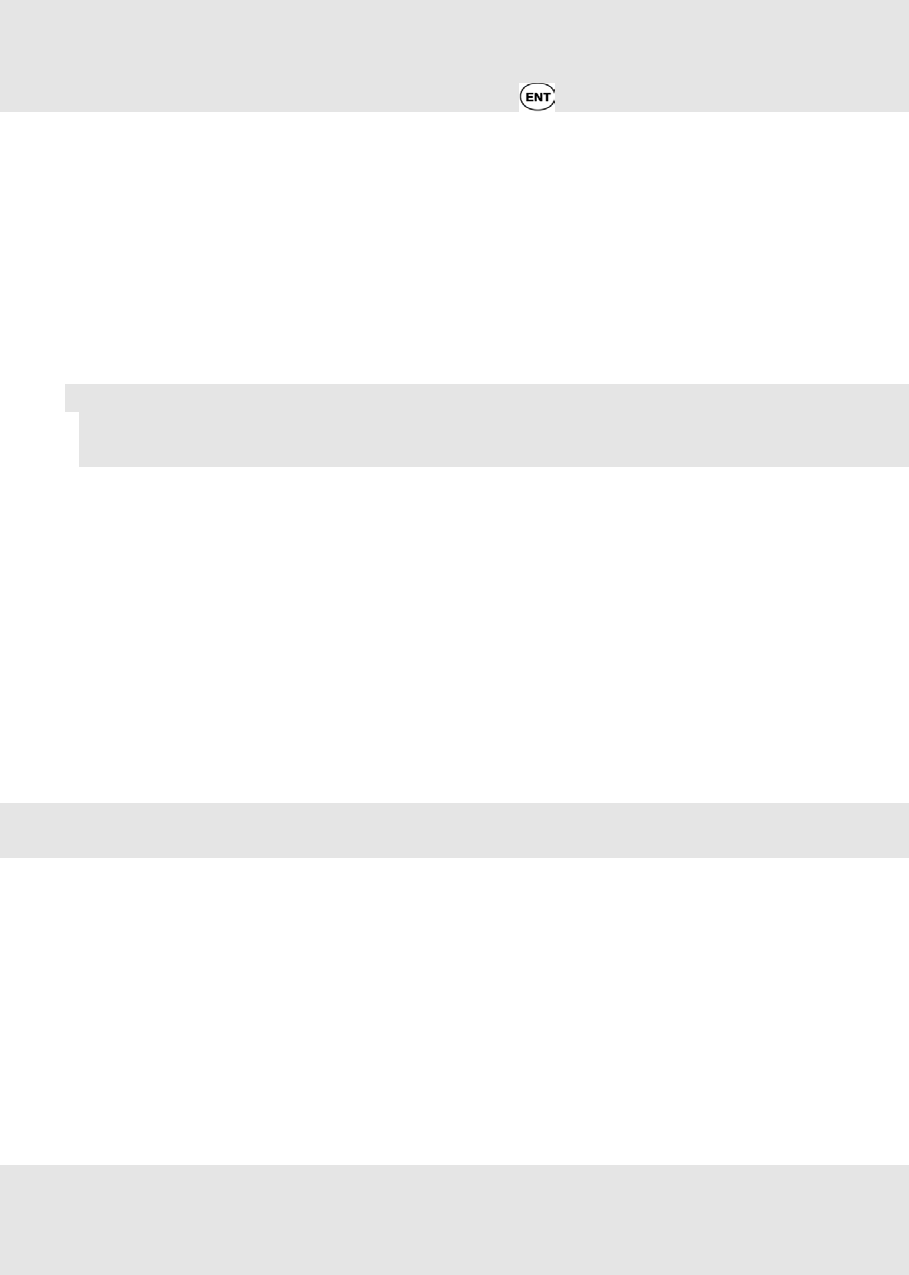
SuperPen Operation Manual, Version 2.34
The speller is used to enhance the scanning capabilities of your Pen, when scanning in the
selected scanning language.
Note: To view the list of Scanning Languages available on your Pen, from the Pen Main
Menu select Preferences and select Scanning Language. When selecting one of the
languages, a message will appear - if that language does not have a supporting speller. You
will be able to scan in this language regardless. Press to continue.
Your SuperPen already contains one or more interface languages and one or more spellers.
To add additional interface languages or spellers - run the Pen Customization Wizard from
the CD-ROM, as following:
1. Close all other applications that may be running.
2. Insert the SuperPen CD-ROM into the CD drive of your computer. The CD-ROM’s
opening screen appears.
Note: If the opening screen does not appear automatically:
Click the Windows Start button and select Run.
Type x: \setup.exe (where x is your CD-ROM drive), then click OK.
3. Click Yes to accept the terms of the SuperPen’s Limited Warranty. The Main Menu
appears.
4. Click More Options. The More Options menu appears.
5. Select Pen Customization Wizard. The InstallShield Setup Wizard opens.
6. Connect your SuperPen to the computer, turn it on and select PC-Controlled
Communications from the Pen Main Menu (see Connecting the SuperPen to a
Computer on p. 10).
7. Follow the instructions to select the interface languages and spellers you want to have
on your SuperPen and to set the default interface and scanning language.
Note: If your SuperPen is missing necessary components, they will automatically be added to
the SuperPen prior to the stage which allows you to add interface languages and spellers.
Connecting the SuperPen to a PDA or Cellular Phone
The SuperPen can send and receive Address Book and Note files to and from the PalmPilot
(III or higher), or any other IrOBEX-compliant PDA or cell phone, using infrared
communications. This process is called beaming and can be initiated by selecting Beaming
from the Notes and Address Book menus. For detailed instructions on using this feature, see
the descriptions for the Notes (p. 38) and Address Book applications (p. 42).
Learning to Scan using the Quicktionary Application
Note: The Quicktionary application provides you with the ability to enter words and view
their definitions or translations according to the dictionary loaded on the SuperPen. Not all
SuperPens have a pre-installed dictionary, therefore, one must be installed on the Pen prior to
using the Quicktionary application. To install a dictionary on the Quicktionary application,
Connecting the SuperPen to a PDA or Cellular Phone
14