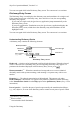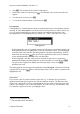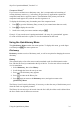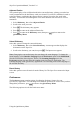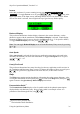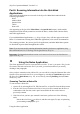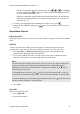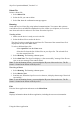Technical data
Table Of Contents
- Part 1: Introducing the SuperPen
- How to Use this Manual
- Conventions
- Package Contents
- Registration
- Part 2: Getting Started
- SuperPen Components
- Setting Up the SuperPen
- Basic SuperPen Commands
- Connecting the SuperPen to a Computer
- Using the SuperPen CD-ROM
- Connecting the SuperPen to a PDA or Cellular Phone
- Part 3: The SuperPen CD-ROM
- Part 4: SuperPen Main Menu Options
- Main Menu Overview
- General Main Menu Options
- Part 5: Working with the Quicktionary
- Installing a Dictionary
- Using the Dictionary
- Using the Quicktionary Menu
- Editing Scanned Text in the Quicktionary Application
- Part 6: Scanning Information into the QuickLink Applications
- Using the Notes Application
- Using the Address Book Application
- Using the Internet Links Application
- Using the Tables Application
- Using the Scan to PC Application
- Using the QuickLink Function
- Part 7: Viewing, Editing, and Manually Entering Text in the SuperPen
- Editing Modes
- Entering Text Manually
- Part 8: Using the QuickLink Desktop Application
- Installing the QuickLink Desktop
- Running and Exiting the QuickLink Desktop
- QuickLink Desktop Elements
- Working with QuickLink Applications on the QuickLink Desktop
- Managing Pens on the QuickLink Desktop
- Communicating between the SuperPen and the Computer
- Rearranging SuperPen Applications
- Reallocating Flash Memory
- Part 9: Maintaining and Troubleshooting the SuperPen
- Maintaining
- Troubleshooting
- Contact Us
- Appendix: SuperPen Technical Data
- Glossary
- Index

SuperPen Operation Manual, Version 2.34
Abbreviations Guide
∗∗∗
This option displays a list of abbreviations used in the current dictionary, and displays the
word to which each abbreviation in the list refers. Scroll through the list, using
or .
Dictionary Guide
∗∗∗
The Dictionary Guide displays information about the dictionary, such as which elements are
hidden in reduced display mode. Scroll through the guide, using
and .
About
The About option displays information about Quicktionary, the current dictionary and the
text-to-speech software.
Pen Main Menu
Select this option to display the Main Menu.
Editing Scanned Text in the
Quicktionary
Application
To edit text scanned using the Quicktionary application, either press to access the Edit
Menu, press to access the Character Bar, or use the Opticard. To activate the Opticard,
scan the Opticard key.
Note: If some of the text scanned using the Quicktionary application is highlighted, press ,
or to de-highlight the text before you begin editing it. Otherwise, the highlighted text
will be deleted when you begin editing the file.
The Quicktionary Edit Menu
In addition to the standard Edit Menu options (see p. 49), the Quicktionary Edit Menu has
the following option:
Clear Text
Select Clear to delete the text from the Input screen. The Quicktionary application returns to
the Input screen, in edit mode.
Note: When using the Quicktionary application, the SuperPen must be in edit mode in order
to access the Edit Menu.
Editing Scanned Text in the Quicktionary Application
37