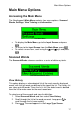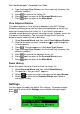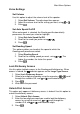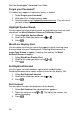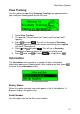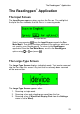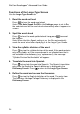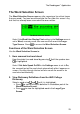User manual
WizCom Readingpen
Advanced User Guide
20
Forgot your Password?
This option only appears if dictionary access is locked.
1. Select Forgot your Password?
2. Write down the 10-digit recovery code.
3. Send the code to usa.support@wizcomtech.com. They will assist
you with unlocking the dictionary access.
Highlight Spoken Words
Use this option to select whether words are highlighted as they are read
aloud from the Word Selection Screen or Dictionary Screen.
1. Select Highlight Spoken Words.
2. Scroll to the mode you prefer using or .
3. Press .
Word/Line Display First
Use this option to select the screen that appears when scanning more
than one word into your Readingpen®. Selecting Word causes the
Large-Type Screen to appear; selecting Line causes the Word
Selection Screen to appear.
1. Select Word/Line Display First.
2. Scroll to the mode you prefer using or .
3. Press .
Set Right/Left Handed
Use this option to switch between right and left handed modes.
Switching between these modes rotates the text on the display 180°.
1. Select Set Right/Left Handed.
2. Scroll to the mode you prefer using or .
3. Press .
Set Contrast
Use this option to adjust the brightness of the display.
1. Select Set Contrast; the adjustment bar appears.
2. Adjust the contrast using or . The higher the number, the
darker the display.
3. Press .