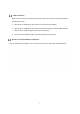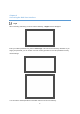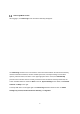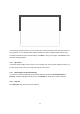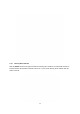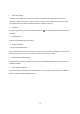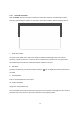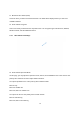User's Guide
10
3.2.1 Network Map (Speed test, Mesh network)
The Network Map is located in the upper-right section of the Home Page. The lines between the 5G
Internet Gateway and the Internet/mesh network/devices on the map indicate the connection status
between them. A solid green line indicates a wired connection, a dashed line indicates a Wi-Fi
connection, and a gray line with a red x in the middle indicates that there is no connection.
To test the connection speed between the 5G Internet Gateway and the Internet/other networks, click
the “Test Speed” button on the lower left of the Network Map.
The number of APs and clients currently connected to the network are indicated in the lower right
section of the Network Map.
3.2.2 Admin Settings
The Change Admin Password section enables you to change the Admin password that is used to sign
in to the 5G Internet Gateway’s Home Page. Type the desired admin password in the New Admin
Password field, then type the admin password again in the Confirm Password field. Click Change
Password to apply the new password.
If the password you enter contains three consecutive or repeating alphanumeric characters, a window
will pop up as a warning of insufficient password strength.