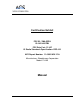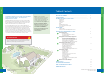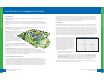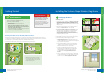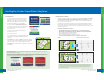User Manual
Table Of Contents
Removing/Resetting System Bases:
Should you need to move a Base(s) to provide a more accurate Fence Boundary, or
because you move, relocate or because of interference from objects inside
or outside the home (such as bushes, trees or other large objects), follow
these steps:
1. Make sure the Havahart
®
Wireless Collar is not on your dog.
2. Select “System” from the main menu
3. Select “Yes” (see Screen 2.1).
4. Select “Yes” again (see Screen 2.2).
5. Unplug ALL Bases and reposition the Base(s) as needed.
6. Plug in the Master Base A.
7. Press “Complete”.
8. Walk clockwise to the right of the Master Base A.
Plug in Base B and Press “Complete”.
9. Repeat this process for the 2 remaining Bases.
Advanced Base Setup – Manual Distance Entry:
1. Make sure the Havahart
®
Wireless Collar is not
on your dog.
2. Select “System” from the main menu.
3. Select “Yes” (see Screen 2.1).
4. Select “ADVANCED” (see Screen 2.2).
5. Measure the 6 distances (in feet) between the Bases (see Illustration F)
write them in the chart below. Each pace is about 3 feet.
6 Press “Complete” (see Screen 2.3).
7. Press each value to enter each distance (see Screen 2.4). You will need to
press “NEXT” twice between screens and “Done” when complete.
8. Press “Continue” (see Screen 2.7) and a Congratulatory screen will appear.
9. Press “Yes” to install your Fence Boundary again.
IMPORTANT MESSAGE
!
15 16
Setting Up the Exclusion Zones
Setting Up the Fence Boundary/Trigger Zone
Installing the Custom-Shape Wireless Dog Fence
Havahart
®
Custom-Shape Wireless Dog Fence
www.HavahartWireless.com
Havahart
®
Custom-Shape Wireless Dog Fence
1-800-800-1819, Option 1
Screen 2.2Screen 2.1
Screen 2.3
Screen 2.4
Screen 2.7
Using the Controller, you have the ability to:
• Add/Remove an Exclusion Zone
• Name an Exclusion Zone
• Turn an Exclusion Zone On or Off
k
Flower
Garden
Pool
Shed
S
h
ed
R
O
AMING
A
Exclusion
Zone 2
Exclusion
Zone 1
Dog should be able to walk between Exclusion Zone
and boundary
Dog should be able to walk between Exclusion Zones.
Dog may not be able to walk between Exclusion Zone
and boundary. It would be better to make the boundary
include the Exclusion Zone.
Dog may not be able to walk between Exclusion Zones.
It would be better to make one big Exclusion Zone.
3
k
Pool
ShedShe
d
RO AMING A
R
Exclusion
Zone 2
Exclusion
Zone 1
Distance is less
than 20 feet
Setting Up the Exclusion Zones
(optional)
If you choose to add an Exclusion Zone
after the initial installation process,
you will need to retrain your dog to
familiarize him with the new restricted
area.
!
IMPORTANT MESSAGE
Master Base A
Base D
Base C
Base B
Illustration F
A to B
B to C
C to D
D to A
A to C
B to D
_____ feet
_____ feet
_____ feet
_____ feet
_____ feet
_____ feet
Advanced Base Setup should be used
ONLY when you have severe issues
where the Havahart
®
Wireless Collar
corrects inconsistently and Moving and
Resetting the Bases does not resolve the
issue. The system automatically calculates
the distances between the Bases during
setup. In rare cases, it is possible that the
system may need to have the distances
manually entered.
!
IMPORTANT MESSAGE
Good Bad
2
1
2
1
1
2
1
2
Distance of 20
feet or greater
Minimum Size
12’ x 12’
What are Exclusion Zones (ExZones)?
Exclusion Zones are target areas on your property where you wish to
restrict your dog’s access, such as a flower bed, children’s play area,
pool or patio. Exclusion Zones are optional and may be added either
during or after the initial installation process. Up to 4 Exclusion Zones
can be created. The minimum size of an Exclusion Zone is 12’ x 12’.
Each Exclusion Zone cannot be located within 20 feet of another
Exclusion Zone, Fence Boundary or Base.
The following are examples of possible Exclusion Zones: