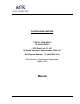User Manual
Table Of Contents
11 12
Setting Up the Collar
Setting Up the Collar
Installing the Radial-Shape Wireless Dog Fence
Havahart
®
Radial-Shape Wireless Dog Fence
www.HavahartWireless.com
Havahart
®
Radial-Shape Wireless Dog Fence
1-800-800-1819, Option 1
Screen 1.0
Screen 1.2
Screen 1.1
The correction level of the Collar may be
adjusted using the Controller. There are
5 static correction levels and one tone
level (sound only). During Setup, use
Tone Only, the default correction level
of the Collar is Tone Only.
It is recommended to start with a
lower correction level when training
your dog. You may need to gently
move or shake the Collar to keep it
awake so that it will accept changes
from the Controller. The Collar Light will
flash green to confirm that it is awake.
!
IMPORTANT MESSAGE
NOTE : If using more than one Collar, mark each Collar
using a permanent marker to indicate which is Collar 1 and
which is Collar 2.
Activating a Collar:
1. On the Controller...
• Select Setup Menu (see Screen 1.0).
• Select Collar Setup (see Screen 1.1).
• Select Add a Collar (see Screen 1.2). “Searching for new
Collars... ” will appear on screen.
• Gently move or shake the Collar to keep it awake. The
Collar Light will flash green to confirm that it is awake.
• “New Collar Found! Collar ID=2” will appear on screen.
• Press Enter.
• Repeat this process to add another Collar.
2. If no Collar is found, check that the above steps were
completed, the Battery is correctly installed and the Collar is
active (Collar Light is flashing green). Then repeat Step 1
again. If still no Collar is found, try to Delete a Collar (see
Removing a Collar on Page 12). Then repeat Step 1 again.
Adjusting the Correction Level of a Collar:
On the Controller...
• Select Setup Menu (see Screen 1.0).
• Select Collar Setup (see Screen 1.1).
• Select Correction Level (see Screen 1.2). If you have more than
one Collar installed, select the number of the Collar that
you would like to change.
• Select Correction Level (see Screen 1.3).
• Use the up or down arrow keys to choose the desired
correction level. 5 is the highest static correction level. 1 is
the lowest static correction level. Tone Only is the auditory
(sound only) correction level (see Screen 1.4). Use Tone
Only for Setup.
• Press Enter.
• Select OK.
Screen 1.3
Turning a Collar Off/On:
On the Controller...
• Select Setup Menu (see Screen 1.0).
• Select Collar Setup (see Screen 1.1).
• Select Correction Level (see Screen 1.2).
• Select Turn Collar off/on (see Screen 1.3).
• Press Enter.
Removing a Collar:
On the Controller...
• Select Setup Menu (see Screen 1.0).
• Select Collar Setup (see Screen 1.1).
• Select Delete a Collar (see Screen 1.2). If you have more than
one Collar installed, select the number of the Collar that you
would like to remove.
• Select YES.
• Select OK.
• Select OK Again
Screen 1.4
Is good (see screen 1.7).
Is good.
Needs to be replaced and recharged.
A Low Battery Alert will appear (see screen 1.8).
Is not in or properly connected in the Collar or the Collar
is asleep to conserve Battery life.
Checking Battery Status:
1. Select “Display Options” (see Screen 1.5) .
2. Select “Show Collar Monitor” (see Screen 1.6).
Battery
Status Means Battery:
HIGH
MED
LOW/
REPLACE
NA
NOTE: Routinely monitor the Battery status of your Collar(s) to
understand when the Battery may need to be changed. Typical
Battery life is 3-5 days depending on how active your dog is.
Screen 1.6
Screen 1.5
Screen 1.7
Screen 1.8
NOTE: The Collar (Collar ID=1) has already been added to the
Controller and set to Tone Only. You may skip Activating a
Collar & Adjusting the Correction Level of a Collar unless
you need to add another Collar.