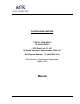User Manual
Table Of Contents
13
Setting Up the Fence
Boundary/Trigger Zone
3
Setting Up the Fence Boundary/Trigger Zone
Setting Up the Fence Boundary/Trigger Zone
Installing the Radial-Shape Wireless Dog Fence
F
e
n
c
e
B
o
u
n
d
a
r
y
/
T
r
i
g
g
e
r
Z
o
n
e
Illustration C
Havahart
®
Radial-Shape Wireless Dog Fence
www.HavahartWireless.com
Havahart
®
Radial-Shape Wireless Dog Fence
1-800-800-1819, Option 1
Screen 1.9
Establishing the Fence Boundary/Trigger Zone Distance:
1. Estimate the distance between the Controller and the desired
boundary location. This distance will be the radius of the Trigger
Zone all the way around the Controller.
2. Set the radius on the Controller
• From the Setup Menu, select Fence Setup (see Screen 1.1).
• Use the up/down arrow keys to scroll to the desired fence radius
distance and press Enter (see screen 1.9). The minimum radius
is 40 feet, and the maximum radius is 400 feet from the
Controller in all directions.
• Select OK to Save Your Settings.
3. Test the Trigger Zone
• To confirm that the location of the actual boundary is correct...
- Set the Collar to Tone Only.
- Extend your arm down by
your side and hold the Collar
by the Grey Battery Housing
so that you can see the Collar
Light (see Figure 1.5). Make
sure that your body does not
get between the Collar and
the Controller as your body may affect the signal and cause
the boundary to shift inward (see Factors Affecting Signal
Strength on Page 25).
- Walk toward the boundary while gently moving the Collar
until the Collar beeps and the Collar Light flashes red. To
confirm the boundary location, step back until the Collar
stops beeping and then walk forward in the same direction
until the Collar beeps and the Collar Light flashes red again. If
necessary, note how far from the desired location the actual
setting is. Place a flag at the boundary location
(see Illustration C). If you have to change the boundary
distance, you will know where your boundary was and to
where you are moving it. If the location is correct, place a flag
to start the flag line of your fence boundary.
4. Adjust the Fence Distance on the Controller accordingly using
the instructions in Step 2 until the desired boundary location is
established.
R
O
AMING ARE
A
10 ’
Limiting Factors
Illustration B
Your Trigger Zone should be NO closer
than 10 feet to ANY ROAD, SIDEWALK
OR THOROUGHFARE FOR YOUR DOG’S
SAFETY.
TRIGGER ZONE SHAPE: It is normal that
your Trigger Zone MAY NOT FORM A
PERFECT CIRCLE and the actual distance
from the Trigger Zone to the Controller
may be less than the set radius. A
reduced fence radius may be the result
of Factors Affecting Signal Strength (see
Page 25). Large metal objects such as
a car or refrigerator can slightly distort
the roundness of your fence boundary.
However, once set, the Trigger Zone
location will remain consistent over time.
!
IMPORTANT MESSAGE
NOTE : Use the shortest distance to a property boundary as a
starting point for the radius of the Trigger Zone (see Illustration B).
Figure 1.5
14
Placing Training Flags:
Once your boundary is established, it’s time to place the remaining
Training Flags. Training Flags are critical for the effective training of
your dog.
1. Repeat the process in Step 3 of Establishing the Fence
Boundary/Trigger Zone Distance by walking toward the fence
boundary about 6 feet (2 paces) to the right of the previous
flag, verifying the fence boundary, placing a flag, and then
stepping back into the Roaming Area.
2. Repeat Step 1 until the entire containment area is surrounded
(see Illustration D).
NOTE : Consult the Flag Calculator on Page 7 to determine the
number of flags you need.
NOTE: These flags represent the location of your wireless
fence and will be used later to train your dog. Be sure that
the flags form an enclosed area and that your dog has safe,
adequate entry to your house.
F
e
n
c
e
B
o
u
n
d
a
r
y
/
T
r
i
g
g
e
r
Z
o
n
e
6
f
t
6
f
t
Illustration D
Turning the Trigger Zone Off/On:
1. Navigate to the Menu where Setup Menu and Display Options
are listed (see Screen 2.0).
2. Press the blue flashing Power Button to Turn Off the Trigger
Zone (see Figure 1.6).
3. Press the Power Button again to Turn On the Trigger Zone.
NOTE: All settings will be retained in system memory
when you Turn Off the System.
If you would like to confirm that the Havahart
®
Collar
will deliver a static correction when crossing the Trigger
Zone, you can use the Heart-Shaped Collar Tester. Set the
correction level to Static Level 1. Hold the metal contact
points located inside the holes of the Heart-Shaped Collar
Tester against the Probes of the Havahart
®
Collar so that
metal is touching metal. Carry the Havahart
®
Collar by the
Grey Battery Housing with the Heart-Shaped Collar Tester
held against the Probes. Extend your arm down by your side.
Make sure that your body does not get between the Collar
and the Controller as your body may affect the signal and
cause the boundary to shift inward. Walk to a boundary
point and watch the Heart-Shaped Collar Tester illuminate.
Remember to set the correction level back to Tone Only
for training.
Screen 2.0
Figure 1.6
Power
Power Button