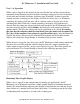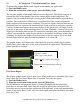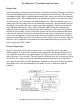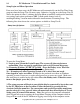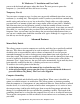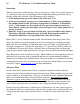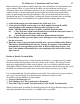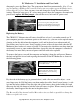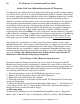User guide
PC Moderator ™ Installation and User Guide 15
Copyright © 2007, Woog Laboratories, Inc. All rights reserved
power to the keyboard and mouse when shut down. The next person to power the
computer (i.e. your child) will have full access to setup.
Temporary User (8)
You can create a temporary user 8 so that you can provide additional time when you are
not home (i.e. working late). This might be useful if you have your child on a manual daily
enable setting and you have to stay late at the office. Simply add a user with a unique
password and a set amount of time and a range similar to that of your child’s. Manually
add allowance time (see the following section) to limit the number of hours to ensure
against unauthorized use of User 8 until you change the password. At any time you can tell
your child (i.e. over the phone) the password. This would allow them the ability to use the
computer. Once you are home you can change the password and add allowance time so
you can use it another time should the situation arise again. Although 8 is suggested, you
can add any user for this purpose.
Advanced Features
Manual Daily Enable
This allows parents to restrict computer use each day until they have specifically enabled
that user. This allows the computer to be used to motivate a child to complete less
desirable tasks or responsibilities such as chores or homework. It can also prevent
unattended computer use such as before parents return home from work regardless of
when they return. This feature was enabled or disabled for each day during first time setup
or can be enabled or disabled from the Setup Menu. This feature can be used with the
Automatic User 1 login, however, the user will not be automatically log in until they have
been manually enabled for that day (a flashing red screen serves notice).
To enable a user and log them in on that day:
1. At the login prompt, press the numeric key to select the user (1-8).
2. At the password input screen, enter the Setup (0) password instead of the user’s
password followed by [Enter]. The User is now logged in.
Computer Grounding
Users can be enabled and disabled from the Setup Menu. When a user is disabled, an
option is available to input a re-enable date. This allows parents to institute grounding
from the computer as a consequence of some undesired behavior. Since the date is entered
into the device, it is easier for parents to hold to their consequence as it is easier to leave
the current settings (and hear the child gripe) than to run the Setup menu and make the
change. It is recommended that you consider the grounding carefully. The length of the
grounding should not be so long that the computer loses its role as an effective motivator.
You want the consequence to teach an effective lesson and not serve to alienate you from
your child.