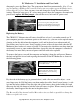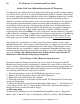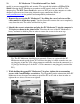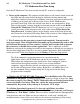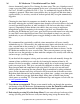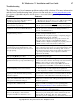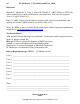User guide
24 PC Moderator ™ Installation and User Guide
Copyright © 2007, Woog Laboratories, Inc. All rights reserved
PC Moderator First Time Setup
Once the PC Moderator™ has been installed on the PC, it must be configured:
1. Power up the computer. The computer should display a red, normal, tinted screen and
then blue and red screens before the display alternates between normal and
dim/yellow (indicates Setup login). If blinking color bars are displayed followed by
a blinking red or purple bar at the top of the screen, the PC Moderator has
previously been setup. If this has already been done or was configured by Woog
Labs or your retailer, you may skip this section and proceed to the section Before
Using the PC Moderator. If the PC Moderator has not been previously setup or
you are not aware of the Setup password, refer to the section If You Forget the
Setup Password. If nothing appears on the display aware of the Setup password,
then it must be reset before proceeding. Refer to the section or if the computer fails
to power up, refer to the troubleshooting section of this manual.
2. Wait 5 minutes for the operating system to load completely. You may need to
enter a password. Close all applications that might pop up automatically such as AIM
(AOL Instant Messenger) or virus scanners. You may need to right click on icons in
the system tray to disable these various applications. This is important as the PC
Moderator setup works by sending keystrokes to the computer as though you are typing to
the text editor application. If the keys are sent to another application, quite undesirable
results may occur! If this does happen, press the Hotkey to abort the setup process.
Tip: If the computer is password protected so you cannot run any
applications, remove the PC Moderator and install it on another computer.
Then follow the configuration steps listed below. Once configured, remove
and install on the original computer. If this is one of your children’s
computers, suggest that they provide you with password access or you may
not be able to change many of the settings. Regardless, you will be able to set
the most common settings without being able to log into or run the Setup
program on their computer.
3a. Windows 98, NT, ME, XP, 2000, Vista users. Press the Hotkey twice. The screen
should turn a dim purple. If nothing happens, try it again at a slower or faster rate. Once
the screen is purple, press [Enter]. The PC Moderator will run Wordpad, make it full
screen, and enable word wrap. Then after a delay the setup program will start
automatically. Be patient, it may take up to 30 seconds. Go to step 4.
3b. All other Operating Systems or if 3a. does not work. Run a text editor
application. Examples are Wordpad (preferred for Windows platforms) and Notepad
(Windows) or “Text Editor” (Linux). Most text editors should work fine although many
word processors may not. Make sure the text editor has “word wrap” enabled and
maximized on the screen (full screen) otherwise the character formatting will be wrong