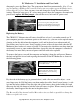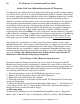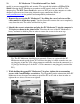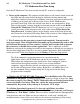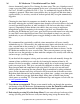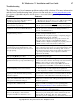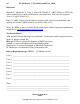User guide
PC Moderator ™ Installation and User Guide 25
Copyright © 2007, Woog Laboratories, Inc. All rights reserved
and reading some of the text might be difficult. The Wordpad and Notepad applications
are found under the Accessories folder. To run Wordpad, click on the the Windows “Start”
button, then click “Programs” or “All Programs”, then “Accessories”, then “Wordpad” (or
if not available, “Notepad”).
While in the text editor, press the Hotkey twice. The screen should turn a dim purple.
Now press the [+] key (keypad). The text editor should reappear and the setup
program will begin.
4. Follow the on-screen instructions to set the clock, passwords and user settings.
Because the PC Moderator does not use the computer’s operating system or applications to
operate, it uses a simple menu system for setup. It displays menu items on the screen by
emulating typing on the keyboard. It then looks for what you type at the various prompts.
Wait for the menus or questions to be displayed and answer the questions when asked.
You may press [-] (on keypad) at any time to go back to the previous question/prompt or
[*] on keypad to exit the step-by-step setup altogether. Default values will be displayed for
many of the settings as they are prompted. Press [Enter] to simply accept the current
displayed value or type the new value followed by the [Enter] key. For convenience,
pressing any other key will usually cause the current value to be completely erased. To
speed input, values that can be either single or multiple digits can be entered as only a
single digit (i.e. date values). Some prompts will only provide two choices such as
AM/PM or Yes/No. Press [<=Backspace] to toggle. Do not use the mouse to move the
cursor to change previous entries. Pressing Hotkey during setup will abort the setup
immediately leaving the user in the text editor application but logged in as Setup User.
If you run setup while another application is or becomes enabled as the foreground
application (such as AIM or other pop up applications), the keystrokes will be fed to that
application or to the Windows Operating system with unpredictable results.
Setup Suggestions
During first time setup, passwords must be created for Setup, Parent User and Users 1-
8. These passwords should not be obvious. The Setup password is most critical to
remember as Setup provides access of all User passwords. Memorize it and keep a
written copy away from the home. Note that if you forget the Setup Password, you will
need to remove the Setup jumper inside the PC Moderator and then run the setup
program as described in the section that follows “If You Forget the Setup Password”.
Choose passwords for your children that they will be able to remember but not obvious
(i.e. their name) unless there will be only one child using the computer.
If you have more than one child using the computer, be sure to choose passwords that
are not obvious (i.e. their name) or the same for all users (i.e. password). If they want to
change the password or if both you and they forget the password, you can change their
password from the Setup Menu. If you have only one child using the computer, you can