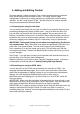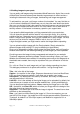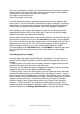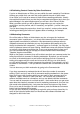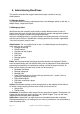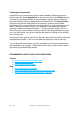User's Manual
Page | 16 WordPress User Manual for Beginners
4.8 Publishing Content Created by Other Contributors
If you're an Administrator or Editor you can publish the work created by Contributors.
Authors can publish their own work but cannot publish the work of other users.
As an Editor you'll need to be aware of drafts that are awaiting publication. Usually
the contributor should inform you that they've completed a document and, when you
select Manage in the administration panel you will see a list of Other's Drafts:
When you select a draft you will be taken to page where you can review the
contribution, see the preview, edit it if necessary, and publish – just like it was your
own post.
You can also change the post author, should you require it, and any other details,
including post-dating the article so it appears after an embargo, for example.
4.9 Moderating Comments
One of the tasks an Editor or Administrator may do, so long as the 'moderate
comments' option is switchedon, is to check that comments that have been made
against posts are suitable for publication. We recommend you always select to
moderate comments as otherwise you may find problems with people using the
facility to advertise their companies – 'comment spam' as it's known. You may also
wish to implement some anti-spam filtering. WordPress comes with Akismet included
as a plugin, which does an excellent job. If you run a personal blog it’s free, and if
you run a commercial blog you can pay for various license levels. Alternatively,
‘Captcha’ plugins are available.
When a user posts a comment, they will be able to see their own comment and a line
telling them that their comment is awaiting moderation. By default, you will receive
an e-mail to the administrator's e-mail account advising you that a comment is
waiting to be approved (this e-mail can be turned off) and you can click directly
on a link within the email in order to approve the comment. Once signed in you will
be asked for confirmation – click yes and the comment will now be visible to all site
visitors.
You can also carry out bulk moderation by going to the Comments tab:
If you have comments to moderate the tab will show the number of comments
waiting. Click it and you'll see a list of comments awaiting moderation in the queue.
Here you'll have a set of options which you can mark for each comment such as
'Approve', 'Spam', 'Delete' or 'Defer until later'. You can also edit comments to
remove unsuitable words or information, and you can delete individual comments.
You can mark all comments in one black as well – that's useful when you get some
spam bots that cheerfully comment a load of marketing nonsense all over your site
and needs to be deleted quickly. Just press the links at the bottom of the screen.
Once you've set all the options for each comment, press the Moderate Comments
button and the changes will be saved.
As you can see, the facility is designed to work with quiet and busy sites alike. As
some of the internet's busiest sites run WordPress the software has been well
designed for this kind of use.