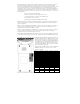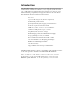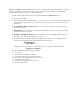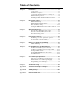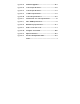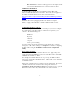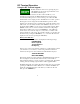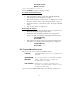User's Manual

2
to Start Menu, Settings, System, Device Manager, Ports (COM and LPT).
Now run one of the RF Terminal demo programs found on the Utilities
CD-ROM.
5. If using the USB port, you will be prompted to load a driver when the Base
is pugged into the computer for the first time. The driver is located on the
Utility CD in the directory “Base USB Driver”.
6. Now run one of the demo programs to validate that everything is
working. If you have problems, refer to the Trouble Shooting Section.
Connecting the Base Station to a serial port
How it works…
The R/F Terminal transmits data to the Base station, which in turn transmits
the data to the host serial port. The computer software reads the data
coming through the serial port and processes the information accordingly.
When the computer software running on the host has a task for the terminal,
it transmits data out to the serial port, which then passes this data on to the
Base station. The Base station then broadcasts the message to the terminal,
causing the terminal to display the message to the user.
The Base station is not machine-sensitive (it needs a standard RS-232 serial
port) nor is it operating system dependent (you just need to be able to read
and write to the serial port as a separate device). The USB port on the Base
emulates a COM port so it will appear to your application as a serial port.
Connecting the Base station…
If you specified a 25 pin cable (part #F34) or a 9 pin cable (part #F36) when
you ordered your Base station, simply plug the RJ45 end of that cable into
the COMPUTER port on the Base station, and the 25 or 9 pin end into
your computer’s serial port. If you are not connecting to a PC, see
Appendix C for cable and serial pin-outs.
If your extension cable is over 80 feet long and you are running Windows,
open up the DB9 or DB25 connector on the base station side and cut the
unused pins (see Appendix C.).
For an extension cable, you can use existing network cabling already in
existence, but you must be certain that the Transmit and Receive data lines
are not in the same twisted pair.
If you are using an extension cable and are having problems, test the cable by:
1. Connecting the Base station without using the extension cable.
Simply plug in the F34 or F36 cable that came with the Base.
2. If the Base works with only the F34 or F36 cable in place, add in
the extension cable without changing the physical location of the