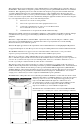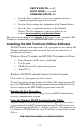User's Manual
1-3
transaction) and sign off. After 2 minutes, the R/F Terminal displays:
CHANGE BATTERIES
UNIT SHUT DOWN_
This message displays for 20 seconds before the R/F Terminal signs off from
the host (if signed on) and then shuts itself down. If you turn it back on
without changing batteries, you may experience constant beeping, intermittent
scanning, and very irritating symptoms that look like equipment failure.
Once you remove the batteries, you have 5 minutes to change them before
you lose the date and time in the Real-Time Clock.
The R/F Terminal also has a battery life indicator . To display the
remaining battery life of the AA batteries (as well as the date and time)
press the STATUS key:
mm/dd/yy hh:mm
AAxBAT-zz%
x=a when Alkaline batteries are specified in Battery
setup
x=n when NiMH or NiCad batteries specified in Battery
setup
zz=percent in numbers i.e. 99, 10, 05
Press the STATUS key again to resume processing.
To change the AA batteries:
1. Turn OFF the R/F Terminal.
2. Remove the battery holder door on the back of the R/F Terminal by
pressing down on the grooved portion of the door and pushing outward.
3. Remove the old batteries and insert the new ones, making sure to
orient the batteries with the positive (+) end facing down toward
the bottom of the R/F Terminal.
4. If using rechargeable batteries, make sure that rechargeables are
specified. See the previous page to quickly determine the setting
using the Status key.
5. Replace the battery door and turn the reader on using the ON/OFF
switch.
6. Sign ON and resume your application.
Recharging the batteries
1. Be sure you have specified rechargeable batteries in the RF
Terminal's Setup. If you ordered rechargeable batteries with a RF
Terminal, Worth Data makes the change before shipping. See
Battery in the RF Setup.
2. With the RF Terminal shut off, plug the 9V power adapter into the
RF Terminal.
3. The firmware in the terminal then checks the level of charge in the