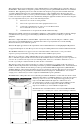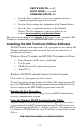User's Manual
1-5
DEVICE SIGN ON -----1
SETUP MODE-----------2
FIRMWARE UPDATE-3
• Press the 1 key to initiate to a two-way communication host
computer program through an Access Point.
• Press the 2 key to change the configuration of the Terminal Device.
• Press the 3 key to update the firmware on the Terminal
Device. (The latest firmware is always available on our
website www.barcodehq.com/download.html
).
This screen can be skipped (see Chapter 2; RF System Setup), causing the R/F
Terminal to automatically enter DEVICE SIGN ON at power up.
Installing the 802 Terminal Utilities Software
The R/F Terminal system ships with a CD of programs for use with the 802
Terminal communicating with a network. Next you have the choice of
installing the following:
Windows Demo Programs and RF DLL Programmers Library
• Demo Programs in VB, Access, and Delphi
• Test Program
• VB DLL-based QL3 printer demo program
• ActiveX Tool
Windows 802 RF Terminal Firmware Loader Program
Click on the set of programs you wish to install.
To install any of the programs found on the Utilities CD, simply insert the CD
into your CDROM drive. The install program should start automatically. If it
does not, simply run the SETUP.EXE program found on the CD.
Running the Test Programs…
The Test Program is provided to help you test your R/F Terminal with a
two-way communication program.
Using the Windows 800 RF Terminal Loader Utility
The R/F Terminal Loader program is a Windows application that allows
you to download new R/F Terminal firmware from Worth Data into your
R/F Terminal using the RF link or a failsafe serial link. New firmware can
be obtained on CD ROM directly from Worth Data or downloaded via the
Web at:
http://www.barcodehq.com/download.html