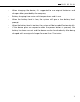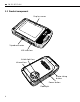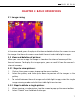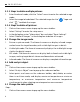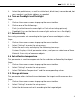Quick Start Guide
8
3.2.3 Steps to delete multiple pictures:
1. Enter thumbnail mode, click the “Select” menu to enter the selected image
mode.
2. Select the image to be deleted. The selected image has the “
” logo and
click “
” to delete the image.
3.2.4 Steps to delete all pictures:
1. Click on the camera screen to pop up the menu toolbar.
2. Select “Setting” to enter the setup menu.
3. Inthedialogbox,enter"Information"barandselect"ResetSettings".
4. Select“DeleteAllImages”inthedialogboxtodeleteallimages.
3.3 Change the image mode
1. Picture-in-picturemode:Thethermalcameracandisplayinfraredimages
andenhancethetargetboundarywithvisiblelightimagesindetails.
2. Visiblelightmode:Thethermalcameraonlydisplaysthevisiblelightimage
shot by the digital camera.
3. MIFmode:Thethermalcameracandisplaybothinfraredandvisiblelight
images, making target details clearer and boundaries enhanced.
4. Infraredmode:Thethermalcameracandisplayacompleteinfraredimage.
3.4 Add analysis object
Steps:
1. Click on the camera screen to pop up the menu toolbar.
2. Select“AnalysisObject”icontopopupthesubmenutoolbar.
3. Select points and areas on the submenu toolbar, add, delete, or center
theminreal-timemode,anddisplaymaximumtemperatureorminimum
temperature, or maximum temperature and minimum temperature
simultaneouslywhenselectingzonetemperaturemeasurement.
3.5 Change the color palette
Steps:
1. Click on the camera screen to pop up the menu toolbar.
GB CN ES DE FR RU