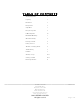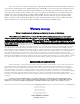Manual
_____________________________________________________________________
WYRED 4 SOUND DAC-1 v5.1
4235 Traffic Way
Atascadero, CA 93422
PH: 805-466-9973
FAX: 805-462-8962
support@wyred4sound.com
www.wyred4sound.com
©2014 WYRED 4 SOUND
All rights reserved. Page 7 of 14
U
U
S
S
B
B
C
C
o
o
n
n
f
f
i
i
g
g
u
u
r
r
a
a
t
t
i
i
o
o
n
n
(
(
P
P
C
C
)
)
You must first download the drivers which are required for asynchronous operation. They are available
for download on the Wyred 4 Sound website (http://www.wyred4sound.com/downloads.html). Before using your
USB DAC, you must first connect a USB cable, next power up the DAC, then power up the computer, lastly
install the drivers that you have downloaded from our website…. in that order. (the drivers can be emailed to you
if necessary) You may be successful in the installation process in another method of order, but it may cause
headaches in the long run. Please follow the following steps to install the driver. Please keep in mind that you can
always ask for help if the following steps don’t seem to apply to your application.
1. Navigate to the Wyred 4 Sound website downloads page. http://www.wyred4sound.com/downloads.html
2. Locate the file titled “Asynchronous DAC-1 driver package” and click “download”.
3. Next click “Save” and be sure to note or specify the folder on your computer where the file will save to.
4. When the download is complete click “open”
5. Now double click the file titled “W4S2496AsynUsbAudioSetup”
6. Click “Setup Software” in the window that pops up.
7. Click “Next” to proceed with installation.
8. On the bottom of the new window, choose whether this should be installed for “Everyone” or “Just me”
and click “Next”. (Typically “Everyone” will be the appropriate choice. If you have multiple users profiles
on your computer and would prefer the driver to only be available when you are logged in, select “Just
me”.)
9. Follow all prompts with-in the setup to continue the procedure. (Click “Next” two times) If you are asked
to continue with non-Windows “signed” driver, please click continue installation.
10. Once the installation has finished, you will be see a window called “RegSvr32”, please click “Ok”. The
installation has completed and the driver is ready to use. It will be necessary to restart the computer for
proper operation.
11. It is now necessary to select the “24/96 Async USB Audio Sound” interface as the default output device
for your system.
12. The last step is easy……Enjoy your music!
B
B
a
a
n
n
d
d
w
w
i
i
d
d
t
t
h
h
/
/
I
I
I
I
R
R
s
s
e
e
t
t
t
t
i
i
n
n
g
g
s
s
There are several settings in the setup menu that most will not opt to change, but are there just in-case…
W4S has set the default settings for optimal sonics. Certain systems may benefit from changing these settings, and
is really a personal preference more than anything. PCM Bandwidth selects the range of which the dac will filter
the signal. Allowing higher bandwidths may introduce more information and noise than desired. IIR stands for
Infinite Impulse Response. This is another setting that each customer should tune to their liking. Please note that
these settings offer the slightest sonic differences and may not be really noticed or appreciated until the unit is fully
“broken-in”.