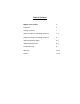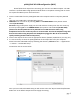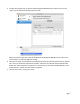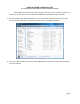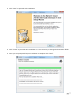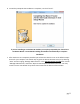User Manual
pg. 4
µLINK/µDAC-HD USB configuration (MAC)
Please follow these steps when connecting your new unit to a MAC computer. The USB
interface is certified USB 2.0 High Speed and Audio Class 2.0 compliant meaning that no drivers
are required for MAC systems 10.6.4 and later!
1. Connect a USB cable from the µLINK/µDAC-HD to the computer with the computer powered
on.
(The type A to B USB cable is included with the unit)
2. USB Power: Turn the unit on by selecting USB on the POWER SELECT three position switch
labeled (DC-OFF-USB).
DC Power: Plug the DC power supply into the wall and then the DC jack on the unit. Power up
the unit by selecting DC on the POWER SELECT three position switch labeled (DC-OFF-USB).
(Please note that the µDAC-HD can be powered from a USB connection when using
headphones but for best results DC power is recommended. The Class A headphone stage will
become active when using DC power with headphones plugged in. We do not recommend
rapidly switching between USB and DC power.)
3. Connect the outputs of the unit to the appropriate device. (EX:DAC, Head Phones, Pre-amp, etc)
4. It is now necessary to select the µLINK/µDAC-HD as the output device for your computer.
Please locate the Audio Midi setup by following this directory: Click On Finder----> Applications-
--> Utilities----> Audio Midi setup.
You will then see the screen below.
Once you have reached the Midi setup you will need to select the “Wyred 4 Sound 24/192 USB
Audio Out” as the default output device and apply the setting.