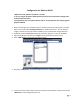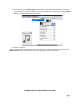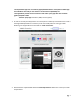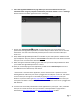Owner's manual
6. This is the Logitech© Media Server page where you can control the Server from your
Internet browser using any computer connected to your home network. Click the “Settings”
button located in the lower right hand corner of the page.
7. Click on the “mySqueezebox™.com tab” and carefully enter your email address and
password for the Logitech© Squeezbox™ account that you created. Press enter to store the
information. You have now successfully created your free account as well as linked your
Server to it.
8. Now, download Logitech© Squeezebox™ Controller to your smart phone or tablet from the
app marketplace. Also your phone or tablet must be connected to the same wireless network
that your server is connected to with Ethernet.
9. When the app has finished installing, open it and enter your email and password from when
you created the Logitech© Squeezbox™ account.
10. Once you successfully log into the application you will see the “Choose Player” menu and
your W4S Server should be listed, now select it.
* If the Server is not listed in the application, ensure that the Server is powered on and a
working Ethernet cable from your router is plugged into the LAN port on the rear. Also check
to ensure that you can login to it successfully by typing http://wyred4sound/ into your
browser. If you have a Mac type http://wyred4sound.local/. Additionally, confirm that your
smart phone or tablet is connected by wifi to the same network that the server is plugged into
with Ethernet.
11. You have now successfully installed the control application for your Server. Also, remember
that you can control the Server from your browser at the Squeezebox™ page which is
launched from http://wyred4sound/ or http://wyred4sound.local/ for Mac.
pg. 9