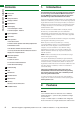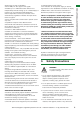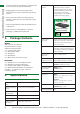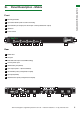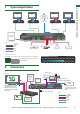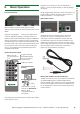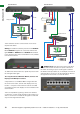Instruction manual
8
Technical Support: support@wyrestorm.com US: +1 866 677 0053 EU: +44 (0) 1793 230 343
Connect your HDMI input sources (such as: HD-
DVD, PS3/XBOX360, satellite/cable, Blu-Ray etc.) to
HDMI inputs 1 – 4 of the MATRIX.
Attention Do Not Hotplug! - Please insert and
extract cables carefully with the power SWITCHED
OFF. Connecting and disconnecting while the unit is
powered can result in damage to circuitry.
Attach the IR emitter directly over the infrared
receiving sensor of the input source using the adhesive
backing. You may need to adjust the position of the
emitter after installation to achieve the best results.
Sometimes moving the sensor to different areas of the
source facia can improve IR performance.
Plug the 3.5mm jack of the IR emitter into your
chosen number IR TX port on the rear panel of the
MATRIX.
For two-way IR controlling the display from the matrix
side: connect IR RX cables to the IR RX ports on the
rear panel of the MATRIX, ensuring the receiver is placed
in clear view to receive an IR signal, or use an IR LINK
connected to your control system
NOTE Make sure the IR jacks are in the same number
ports.
HINT Locate the infrared sensor on devices by
shining a flashlight onto the display panel of sources
and look for a small sensor.
Connect a good quality, well terminated Cat5e/6
cable with an RJ45 connector wired to 568B standard at
both ends from the UTP Output port of the MATRIX to the
HDBT In of the display receiver. If cascading an output,
connect the UTP to the HDBT In of the transmission
device.
Ensure both RJ45 connectors are pushed securely into
each port and supported by the connector strain relief
clip to prevent them from becoming loose. The quality
of termination for your RJ45 is essential. Poor quality
terminations lead to intermittent performance and longer
install times.
HINT Although all WyreStorm products are tested
using Cat5e as standard, we suggest using Cat6 as
the preferred cable due to its improved distribution
capabilities.
Attention We strongly recommend using the
supplied mounting brackets to secure the MATRIX
and the accompanying DISPLAY RECEIVER. Any
sudden movement of these devices could lead to
loss of picture and sound if connections become
loose or strained, resulting in unnecessary service
call backs.
Connect the HDMI OUT of the DISPLAY RECEIVER
to the HDMI IN of the display.
Plug the 3.5mm jack of the IR receiver into the IR
RX port of the display receiver. Place the IR RX receiver
sensor discretely on the front of the display with care
taken to achieve a clear line of sight with the remote
control to be used.
For two-way IR controlling the display from the matrix
end: Plug the 3.5mm jack of the IR emitter into the
corresponding IR TX port on the display receiver, ensuring
the emitter is placed directly over the infrared receiving
sensor of the display using the adhesive backing.
Again, you may need to adjust the position of both
receiver and emitter to achieve the best IR signal
distribution.
After ensuring the display receiver balun is fixed
firmly in place behind the display, insert the 12v mains
power adaptor (included).
Switch on the power to your input sources, displays,
and any display receivers connected. Finally, power up
the MATRIX. Your MX-0404-PP-KIT should now be fully
connected and ready for use.
Attention Remember, always switch off the matrix
before unplugging any inputs or outputs – follow last
on, first off protocol.
If your IR emitters and receivers are correctly placed you
should now be able control both sources and displays
discretely from either location.
If you do not have IR control:
• Check your cables are straight with jacks firmly
connected to ports.
• Check your IR sensors are unobstructed and able to
receive infrared signals.
• Check direct sunlight on the emitters/receivers is not
affecting the infrared signal.
1
2
3
4
5
6
7
8
CONNECTION