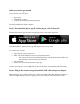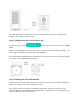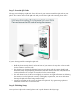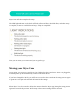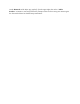User Guide
The LED light will be a solid yellow to tell you the camera has power. Once the light starts
flashing, your camera is ready for setup.
Step 3: Adding a new device in the Wyze App
In the Wyze app, press the button in the center of the screen. Select Wyze
Cam.
Note: If you already have a device set up in your account, you can add another by tapping [...]in
the top right of the Home tab, followed by "Add a Product."
Press and hold the SETUP button on the bottom of the camera until you hear a beep and "Ready
to Connect." Tap the Next button in the app.
Step 4: Adding your Wi-Fi Information
Enter your Wi-Fi network name and password. Tap the icon in the password field to display the
password to ensure it was entered correctly. Tap next.
Note: Wyze cameras only work on 2.4 GHz Wi-Fi networks. They do not work on 5 GHz
networks. Most Wi-Fi Routers that are 5 GHz also have a 2.4 GHz band as well. Make sure you
are not connected to “Wi-Fi name 5GHz”.